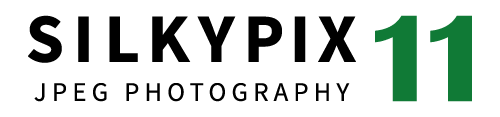Two new Composite modes
The Composite modes added the "Super resolution,*" which is capable of creating high-resolution images that could not be achieved with a single image, and the "Multiple exposure (moving object)," which realizes the reduction of deviations and noise caused by composite as a new multiple exposure composition. By utilizing the feature point detection technology and the image coincidence detection apparatus (Patent No. 4689758), it is possible to compose images by accurately aligning the position deviation during handheld shooting. See here for the other six Composite modes.
* It supports images of less than 9000 pixels on the long side.
Super resolution


Multiple exposure (moving object)
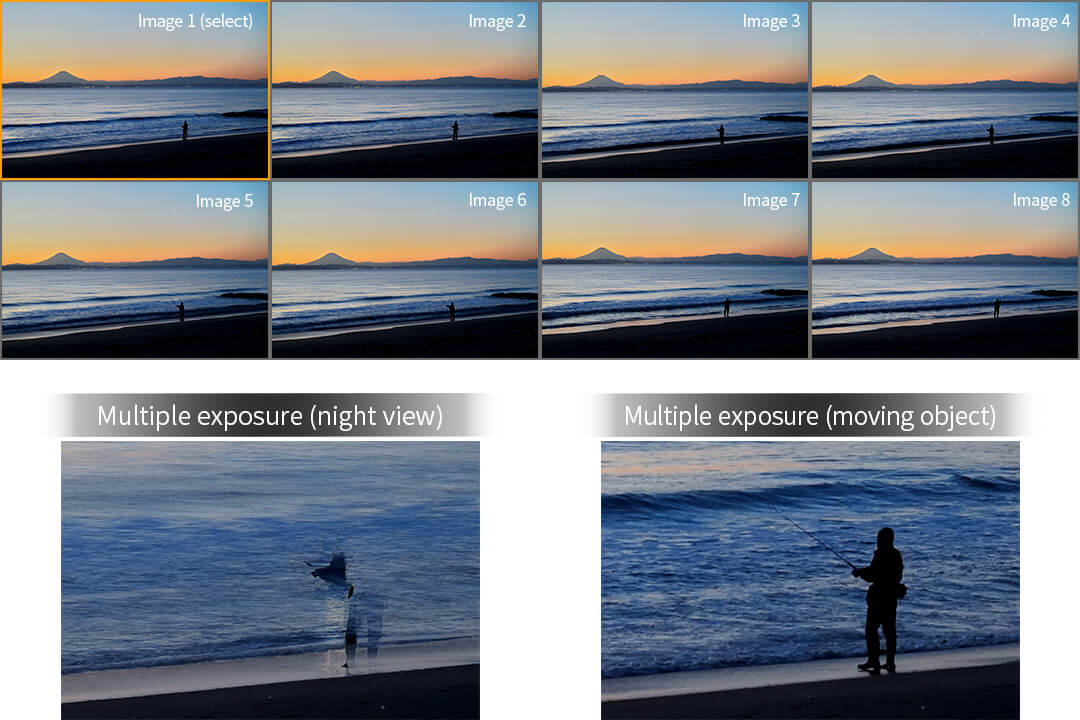
Color conversion with the fine-detailed color gamut
The fine-tune of the color conversion might be difficult due to the wide conversion range in the conventional fine color controller, but now we have added the [Advanced] mode that can control color conversion in a fine-detailed color gamut. This mode allows you to select the converting color gamut in free and control hue and saturation of the gamut in detail. For example, it can be now possible to make dramatic color change like that the blue sky is changed into a sunset.
Brush feature to intuitively remove unwanted objects
The "Retouch brush tool" makes it possible to remove unwanted objects by tracing them with this tool. There are two functions – in the "Retouch brush tool"; "Copy" to copy the original image onto the unwanted object as is, as well as "Retouch" to blend the surrounding color around the unwanted object. These functions can be used separately depending on the needs or objectives.


"Clarity" and "Sharpening" functions added to the Partial correction tool
It’s now possible to clarify and sharpen specified areas instead of the entire image. For example, when softening or smoothing human skin or sharpening eyes or eyelashes, now it will only affect the specified area.


"White level" added to the Tone tool
It can adjust the maximum brightness value; brightening the dimmed highlights within an image, makes the image appear clearer with a slider. Combined with the "Black level" function, this allows for an even more detailed contrast adjustment.


"Auto area specification tool" able to apply AWB to specific light sources
Conventional "Auto white balance (AWB)" has adjusted the white balance based on the average value that is calculated from light sources in an entire image. By using the new "Auto area specification tool," you can select image area of the light source for AWB. This function is very effective for AWB to calculate desirable white balance from images including multiple light sources.
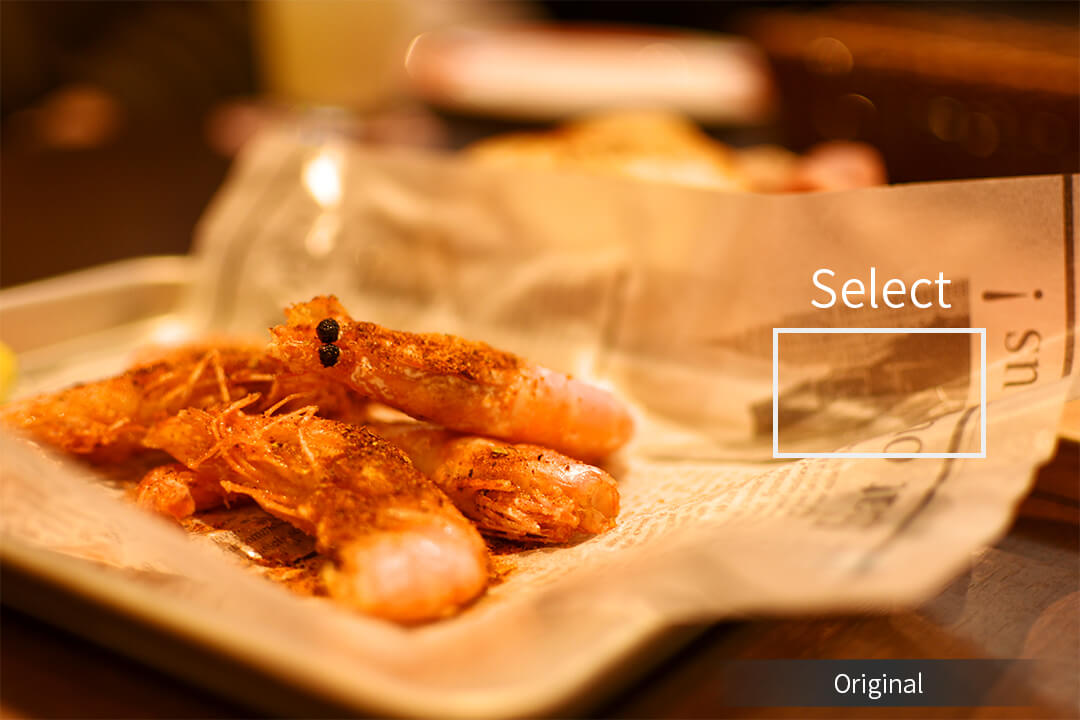


Import from media and sort
You can import images from media such as an SD card. This function includes both sorting and renaming features, which makes it possible to make folders and sort images based on dates, file information, etc, as well as converting multiple file names at once.
Thumbnail filtering feature
The feature, while retaining the traditional searches based on the five-star rating or color marks, has added new search functions based on the image information. Supported image information are date, camera model, focal length, aperture value (Av), time value (Tv), ISO speed, and file extensions. Keywords can be assigned to images and used for search as well – this makes it possible to search for the image with specified words.
- All examples used are based on JPEG data.
- All feature descriptions on this page include the latest improvements with this release of JPEG Photography.
- The professional edition of the RAW development software, "SILKYPIX Developer Studio Pro11," has all the features of the SILKYPIX JPEG Photography11 including JPEG/TIFF adjustment.