Introduce The “Perspective correction tool” of the Rotation/Shift lens effect
This topic, we introduce you to The “Perspective correction tool” of the Rotation/Shift lens effect.
This functoin is a correction tool to distortion of the parts of the building. If you have taken a photograph of a building with a wide-angle lens, you can intuitively use the Vertical/Horizontal correction tool on the preview to correct the perspective of interest.
We would like to show the SILKYPIX’s Perspective correction tool!
About The Perspective correction tool

When you wanted to correct the distortion of the perspective, you have rotated the image by the Rotation/Shift lens effect. The new SILKYPIX Developer Studio Pro10 is equipped with the Perspective correction tool of the Rotation/Shift lens effect to make it easier to manually correct the perspective.
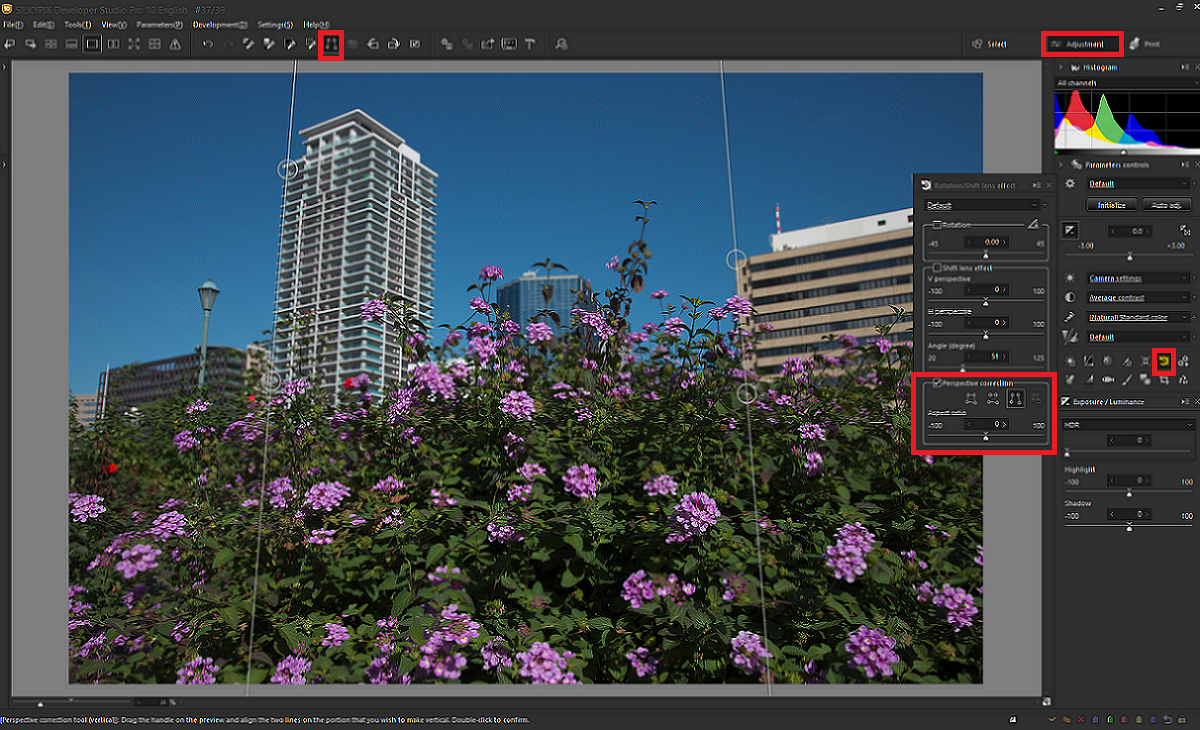
First, make sure that the section of the main window is the “Adjustment” section. Click here for Main window section switching.
The Perspective correction tool is added to the Rotation/Shift lens effectin in sub-control. You know that the toolbar above contains icons.
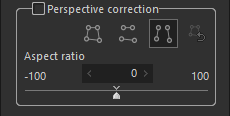
There are three types of The Perspective correction tool available: The Perspective correction tool, horizontal, and vertical. When you click, the line (circle handle) appears on the preview. Drag the circle handle to make the line follow the building you want to correct. Once the line is positioned, double-click on the preview to perform the correction.
This example uses the Perspective correction tool (vertical).

After the correction, the rear building was straightened. Grid lines were displayed for confirmation. The grid lines can be displayed by pressing [Ctrl]-[G] on the keyboard.
An image is rotated and cropped to the same aspect ratio of the image, and then the rotated image is enlarged to the same size of the image. This procedure helps to keep the number of pixels after a development and prevent to lose a resolution. This method reduces the resolution loss caused by rotation. This mode is useful for correcting slightly slanted shots.


You can see that the buildings are straightened and the trimming is also running. It was able to correct the distortion without deteriorating the image quality!

When correcting with four lines, move the four lines (circle handle) by dragging so that the lines are aligned with the building you want to correct.

If four lines (circle handle) are partially overlapped, correction cannot be performed. Since the line is displayed in red, install it so that the line does not intersect with the line and check that the line becomes normal white before performing correction.


You can easily make corrections by simply lines in this way. Everyone can try to correct distortions that bother!
For more information on SILKYPIX Developer Studio Pro10
You can experience all the features for free for 30 days!

