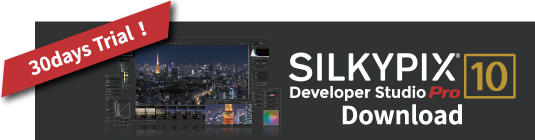The function introduced here is the Underwater photo controller, which is ideal for image adjustment of underwater images. This function became professional edition’s function from SILKYPIX Marine Photography Pro4’s feature.
With the Underwater photo controller, you can make special adjustments for underwater image, such as white balance dedicated to underwater images and color restoration to restore colors lost in the water. It also has a “Color restoration” that accurately reproduces the loss of color in water, and a “Muddy reduction” that removes turbidity in water.
If you don’t have the SILKYPIX yet, you can experience all the features for free for 30 days!
Underwater photo controller
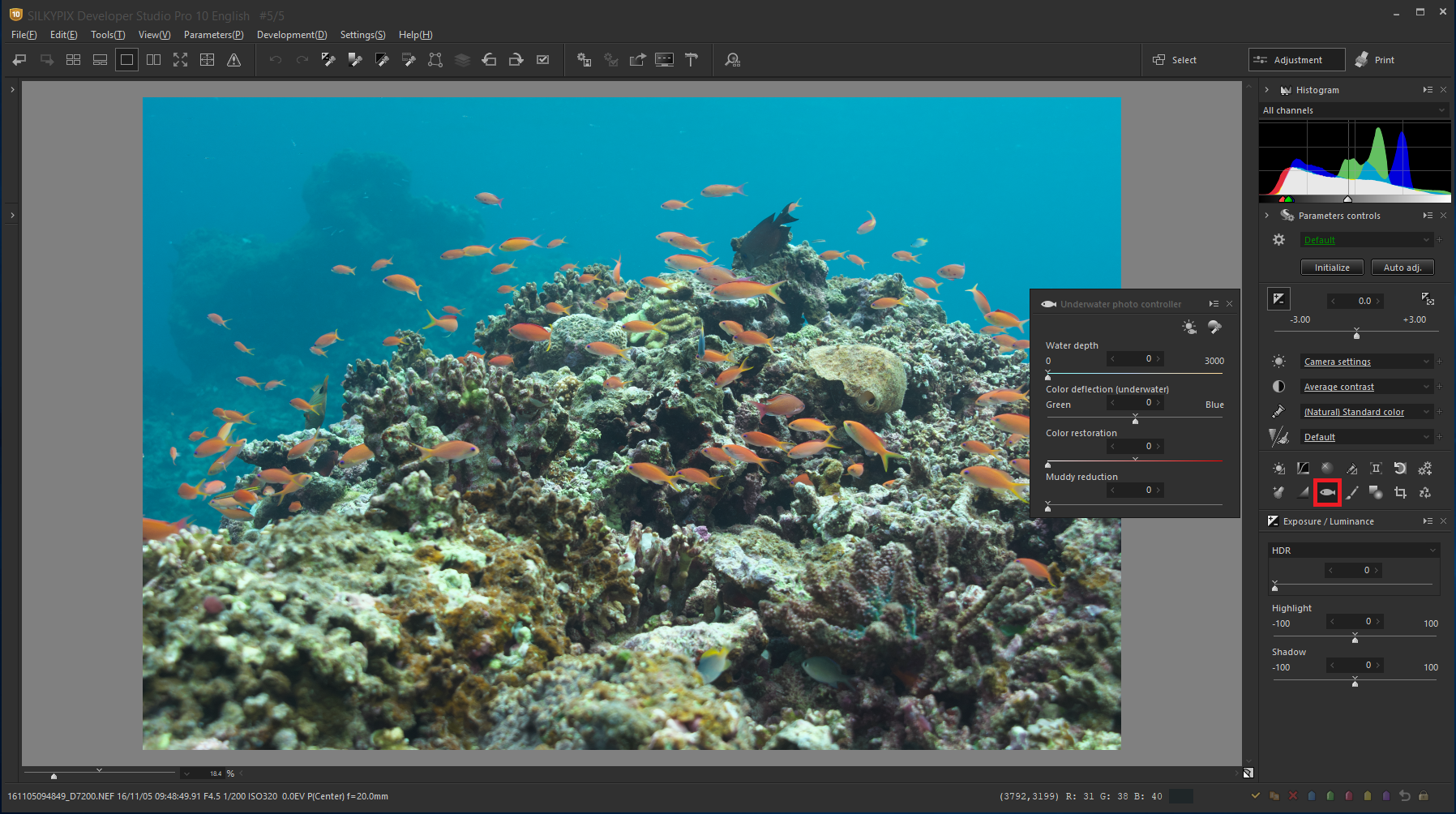
The fish icon in the parameter control is the Underwater photo controller. You can click the fish to display the Underwater photo controller.
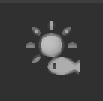 Auto White balance for underwater photo
Auto White balance for underwater photo
By clicking on the button, the image will be analyzed, white balance will automatically run so as to remove blueness from the underwater photograph, and the color temperature and Color deflection, as well as the Water depth and Color deflection (underwater) will be set. So, you can simply click to remove blueness automatically.


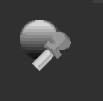 Gray balance tool for underwater photo
Gray balance tool for underwater photo
The Gray balance tool for underwater photo automatically adjusts the white balance when you specify the part of a image that you want to display in gray (achromatic).
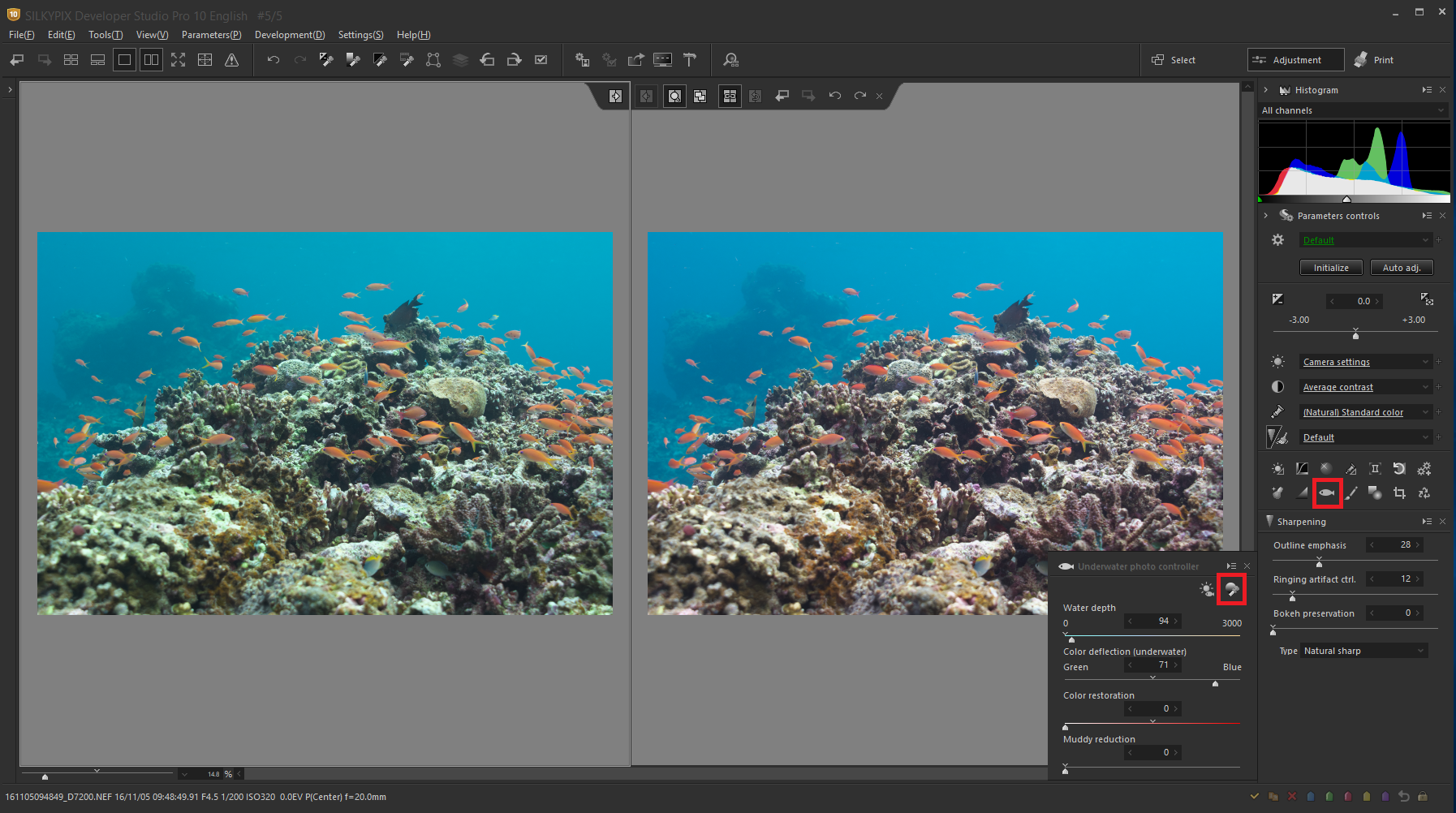
You can click the Gray balance tool for underwater photo icon, and then click the gray (achromatic) partial in the image. It can adjust the white balance so that the clicked part is gray.
After using “Auto White balance for underwater photo” or “Gray balance tool for underwater photo”, you can easily fine-tune each parameter to finish an underwater image.
Water depth
With Water depth, you can adjust the white balance corresponding to the water depth. The higher the number, less blue and more red will be emphasized.
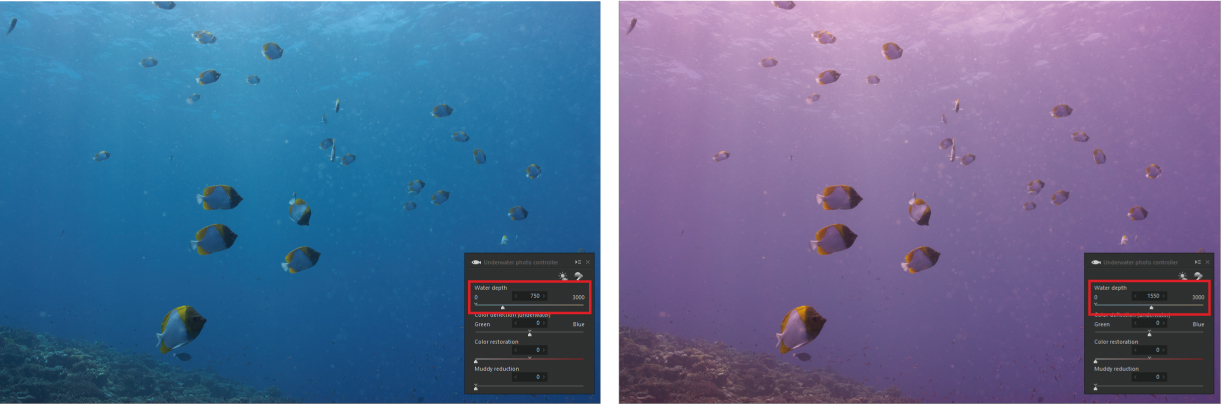
If the original image is underexposed, adjust it to a certain degree of lightness with exposure compensation first. Then, you can adjust the colors with the Underwater photo controller.
Color deflection (unferwater)
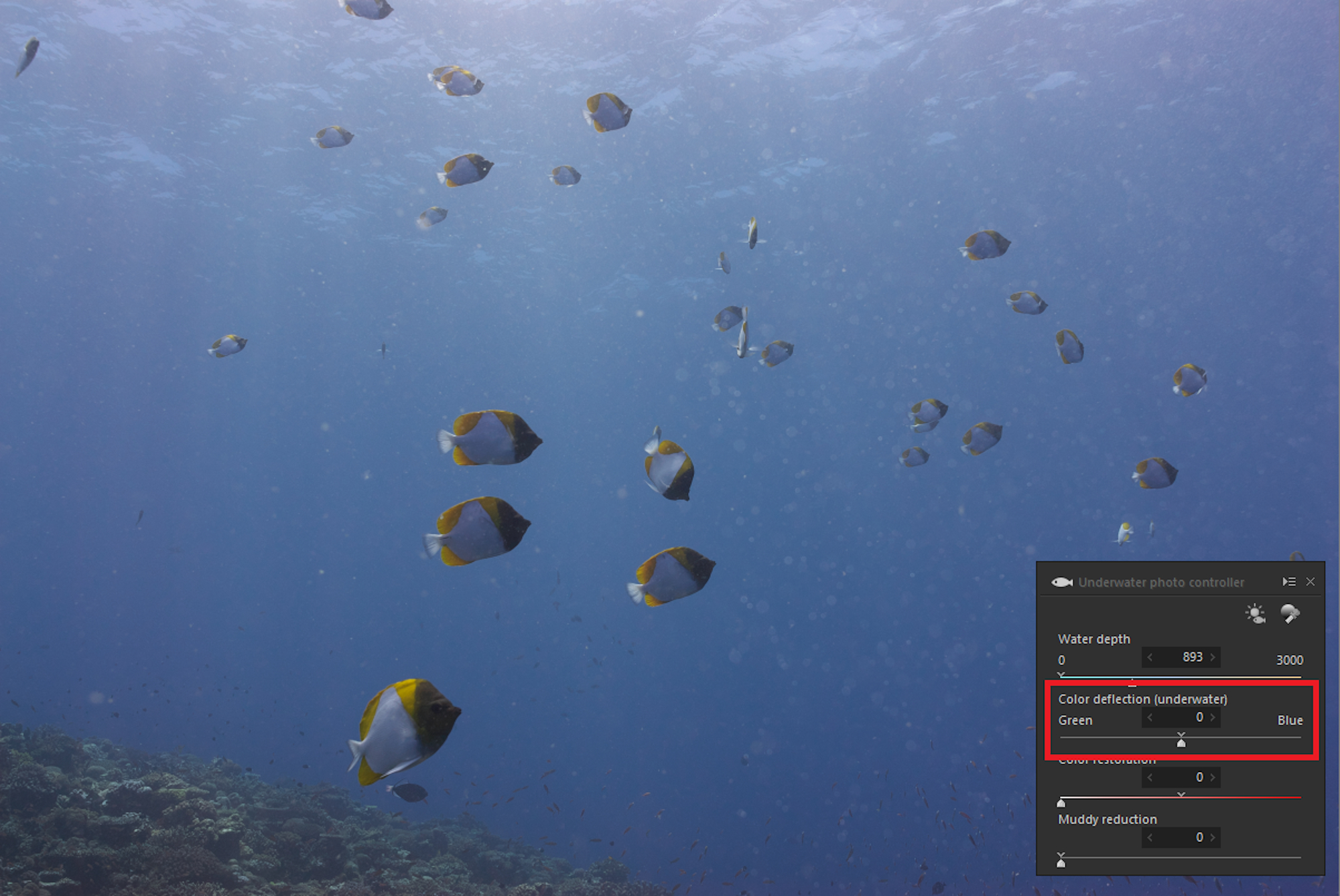
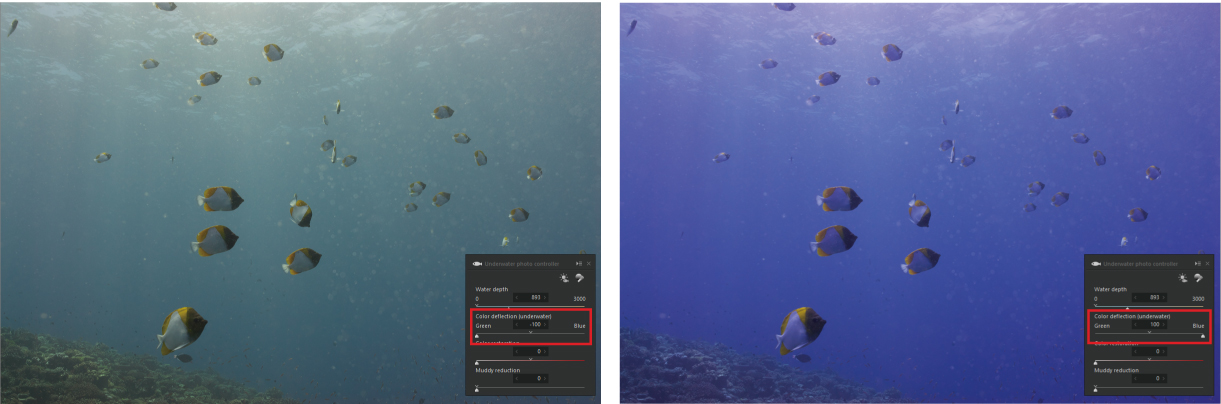
Color deflection (unferwater) adjust greens and blues in images depending on the color of the water.
When shooting in water that is highly transparent, blues in the image will be emphasized. In this case, white balance can be done by adjusting the Color deflection (underwater) to the green side. Also, in the case of muddy waters, the image will be greenish. In this case, white balance be done by adjusting the Color deflection (underwater) to the blue side.
Color restoration
Light that enters the water is soaked in water in the order of red, green, and blue, which is the three primary colors of light. Therefore, the color output changes depending on the water depth. With Color restoration, you can adjust the amount of restoration of reds, as well as other color changes that are lost in the water due to this.
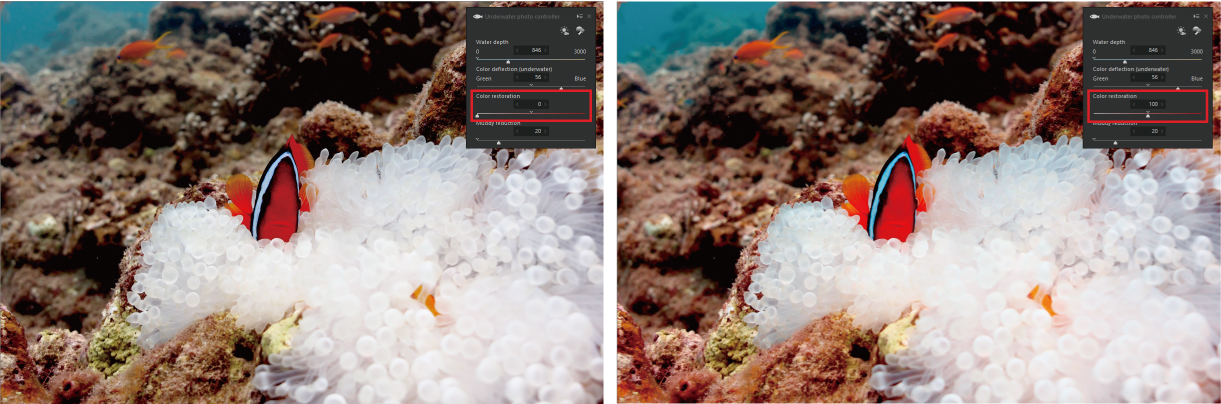
Muddy reduction
This is a feature to eliminate light scattering due to turbidity in the water.
If you increase the amount of Muddy reduction, the image becomes darker. This is because the light scattered by turbidity is removed. If the image becomes too dark, adjust the brightness by using Exposure in conjunction with this feature.
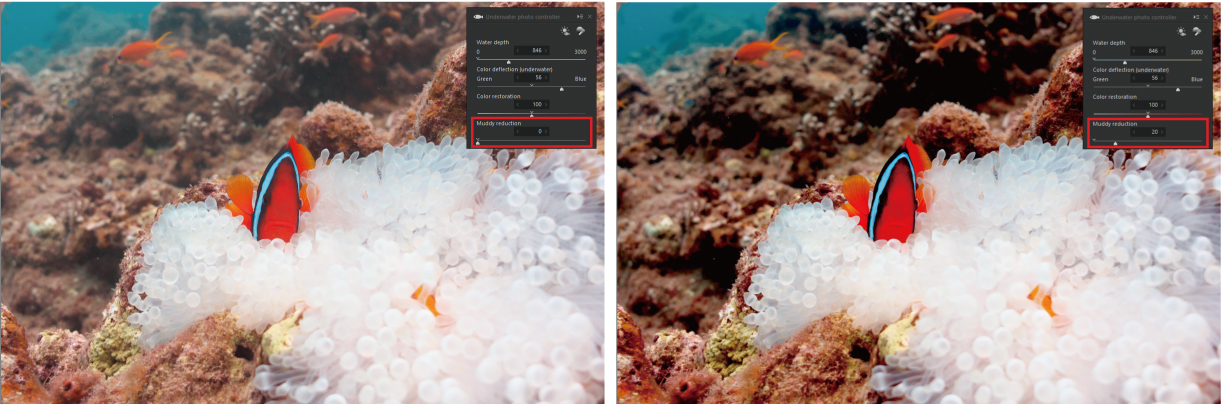
If you want to adjust underwater images, we hope you use the Underwater photo controller in SILKYPIX!