Install guide
How to install for Windows
1. Setup
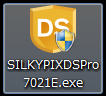
Double-click the downloaded exe file.
2. Welcome
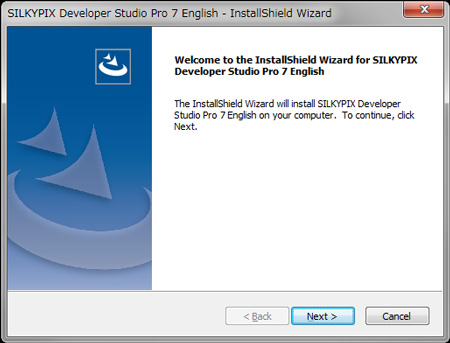
Begin installing SILKYPIX Developer Studio. Click the [Next] button.
3. Read the “License Agreement”
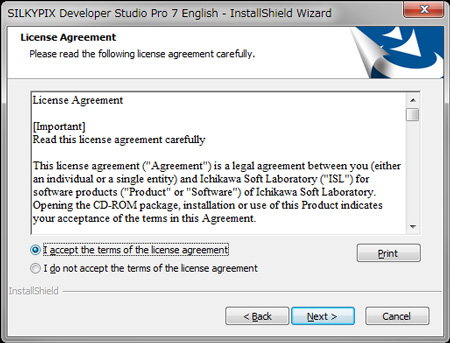
After reading the “License Agreement”, please click the “I accept the terms of the license agreement” and click the [Next] button.
4. Choose Destination Location
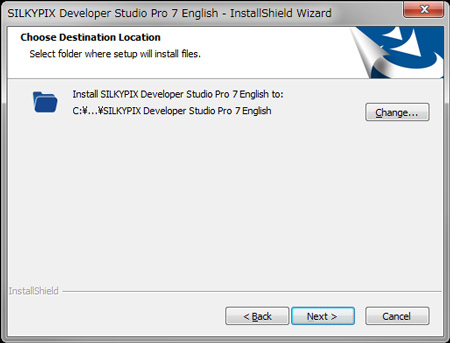
Confirm the destination folder, and then click the [Next] button.
5. Begin installation
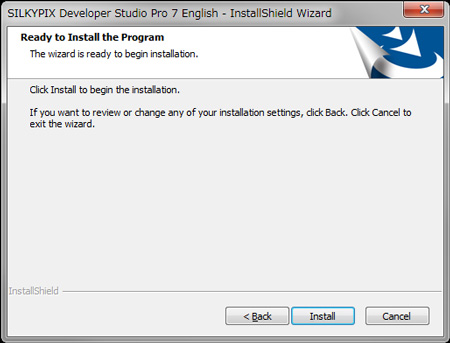
Click the [Install] button. This will begin the installation.
6. Copy the files
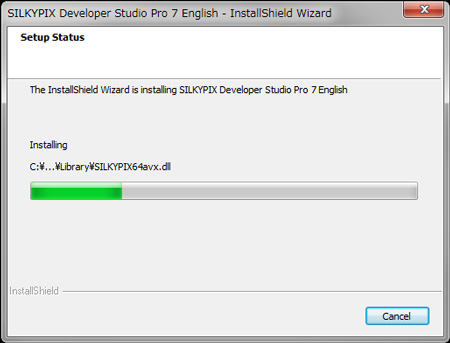
File coping has begun.
7. Completing installation
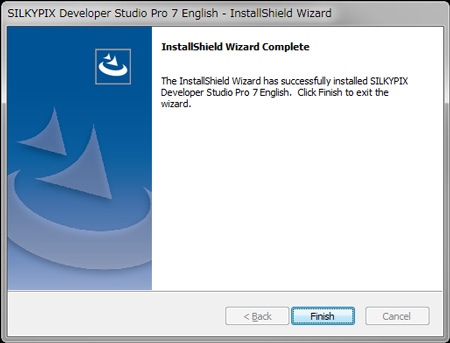
Click the [Finish] button when the installation is completed. The short cut icon will automatically be set on your desktop.
How to install for Mac OS
1. Mount the dmg file

Expand the downloaded dmg file and mount to the disk image.
2. Starting the installation
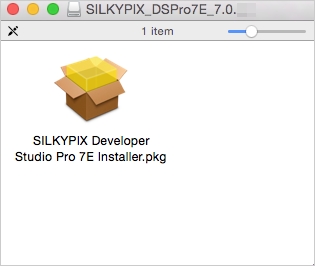
Open the expanded pkg file, and starting the installation.
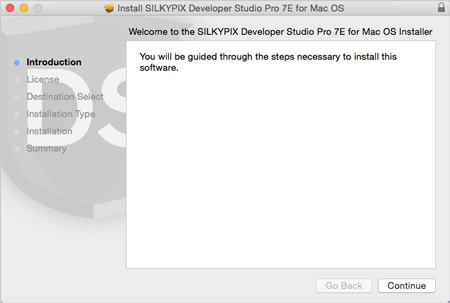
Click the [Continue] button.
2. Read the “License Agreement”
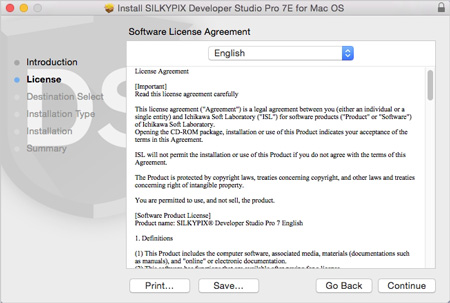
After reading the “Software License Agreement”, please click the [Continue] button.
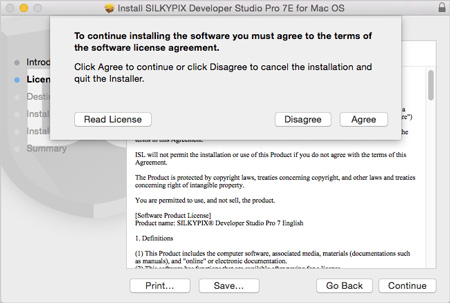
Click the [Agree] button.
3. Specify a save destination
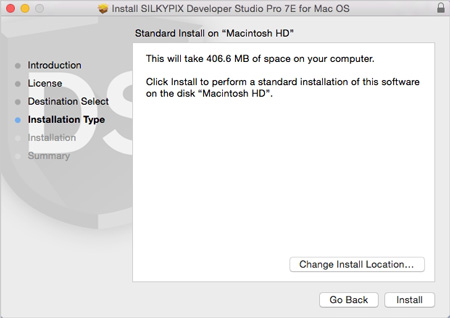
Select the volume for the installation and click the [Install] button.
4. Begin installation and completing
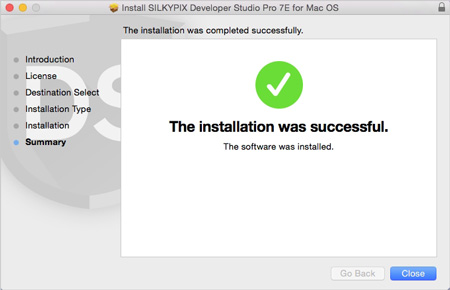
This will begin the installation.
Then click the [Close] button when the installation is completed.
