Are you having trouble with the noise when you shoot high ISO speed? If you shoot a night scene without a tripod or in a place where tripodes are prohibited, a lot of noises may appear. The professional edition “SILKYPIX Developer Studio Pro10″s compositing function “Multiple exposure (night view)” can solve such trouble!
We want you to actually use it. So this time, we have prepared sample images to using the composite function! Of the six composition modes, Multiple exposure (night view), which can be used to create highly detailed and realistic images much more effectively than with normal noise reduction.
We would like to show you that we composite RAW images. However, we have prepared eight JPEG datas that were recorded simultaneously with RAW. Because RAW is too heavy to distribute.
You can also combine JPEG datas to reduce noise. Please download the sample data and experience it together!

Download sample data is here!
File name [sample_composition_jpeg] (File size: 77.8 MB)
If you haven’t tried the professional edition “SILKYPIX Developer Studio Pro10” yet,
you can use all the features for 30 days, free of charge. Download is here!
![]()
Click here for sample data for the SILKYPIX Developer Studio Pro10 for FUJIFILM
File name [ForFUJIFILM_sample.zip] (File size:104MB)
![]()
Click here for sample data for the SILKYPIX Developer Studio Pro10 for Panasonic
File name [ForPanasonic_sample.zip] (File size:106MB)
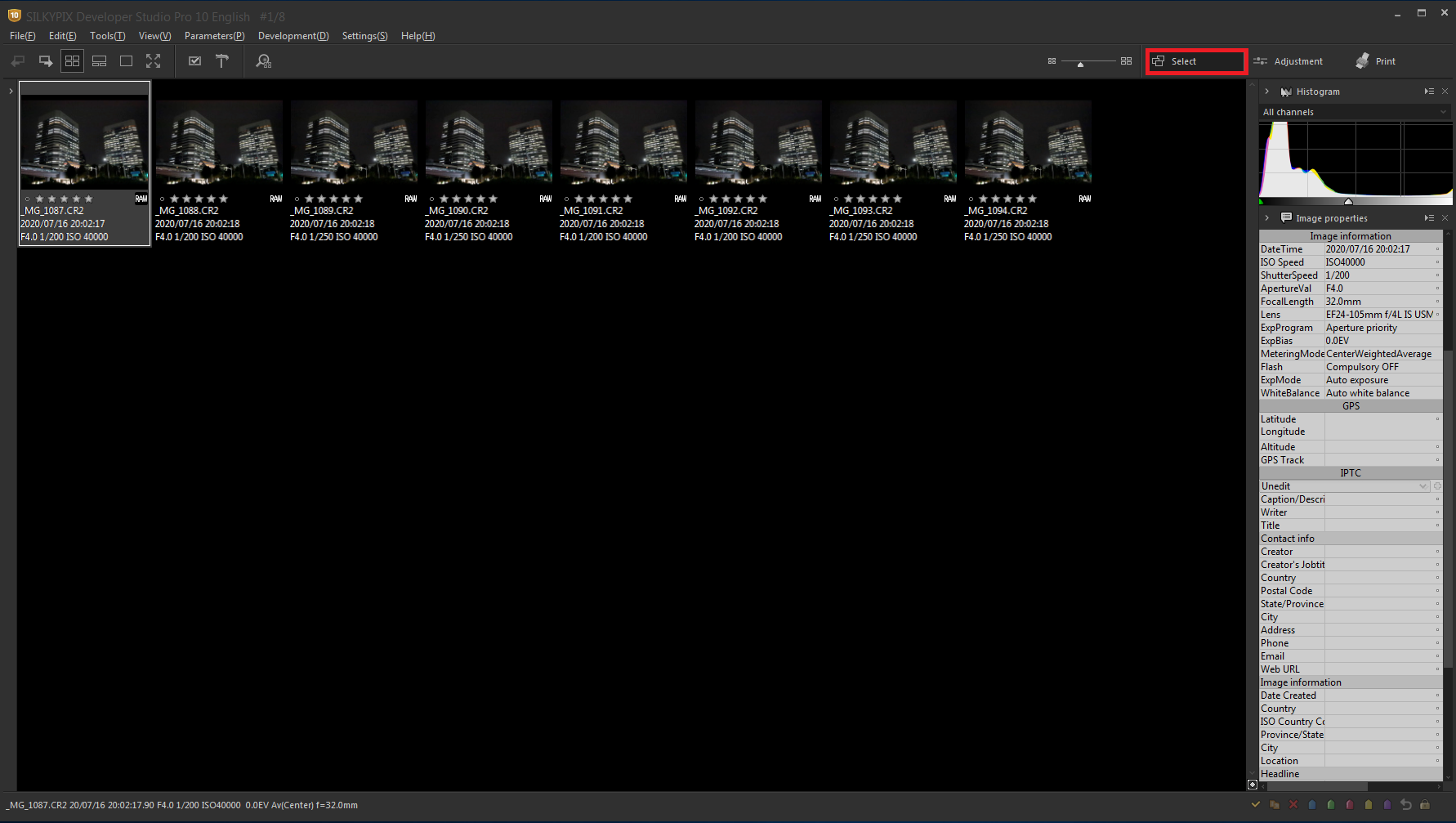
The sample data file contains eight JPEG datas that were shot at the same time as the RAW.
If you are new to SILKYPIX Developer Studio Pro10, you will start with the Select section. Double-click the image you want to adjust and go to the Adjustment section. Click here for Main window section switching.
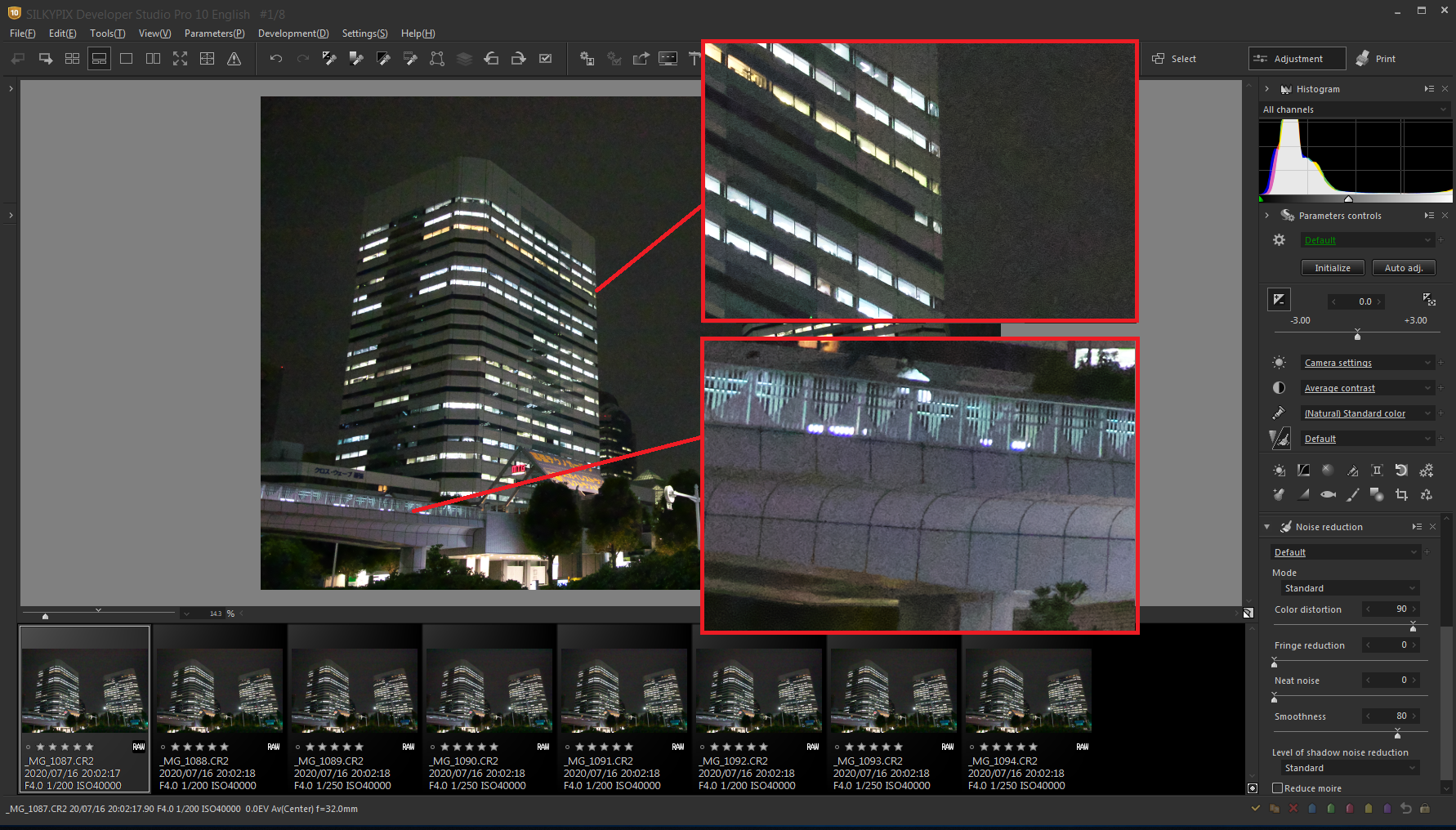
You can zoom by double-clicking the point on the image. And, You can see a lot of noise when you zoom in. This image had taken at ISO speed 40000. Then, I’d like to try if I can reduce those noise!
How to Composite
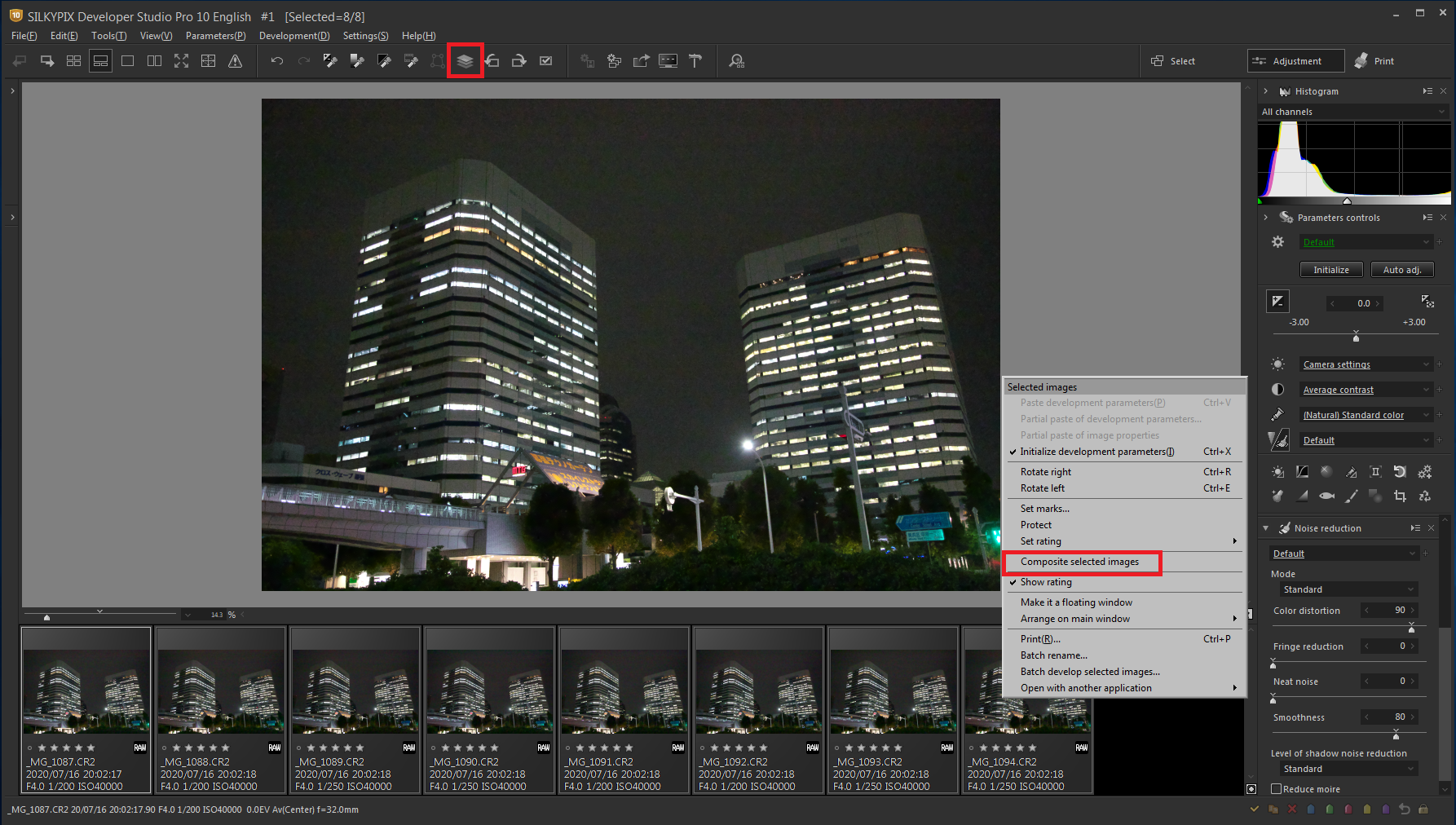
Now let’s select all of the RAW images by holding down [Shift] and clicking. You can select the composite mode by right-clicking on the selected images or clicking [Composite selected images] on the toolbar.
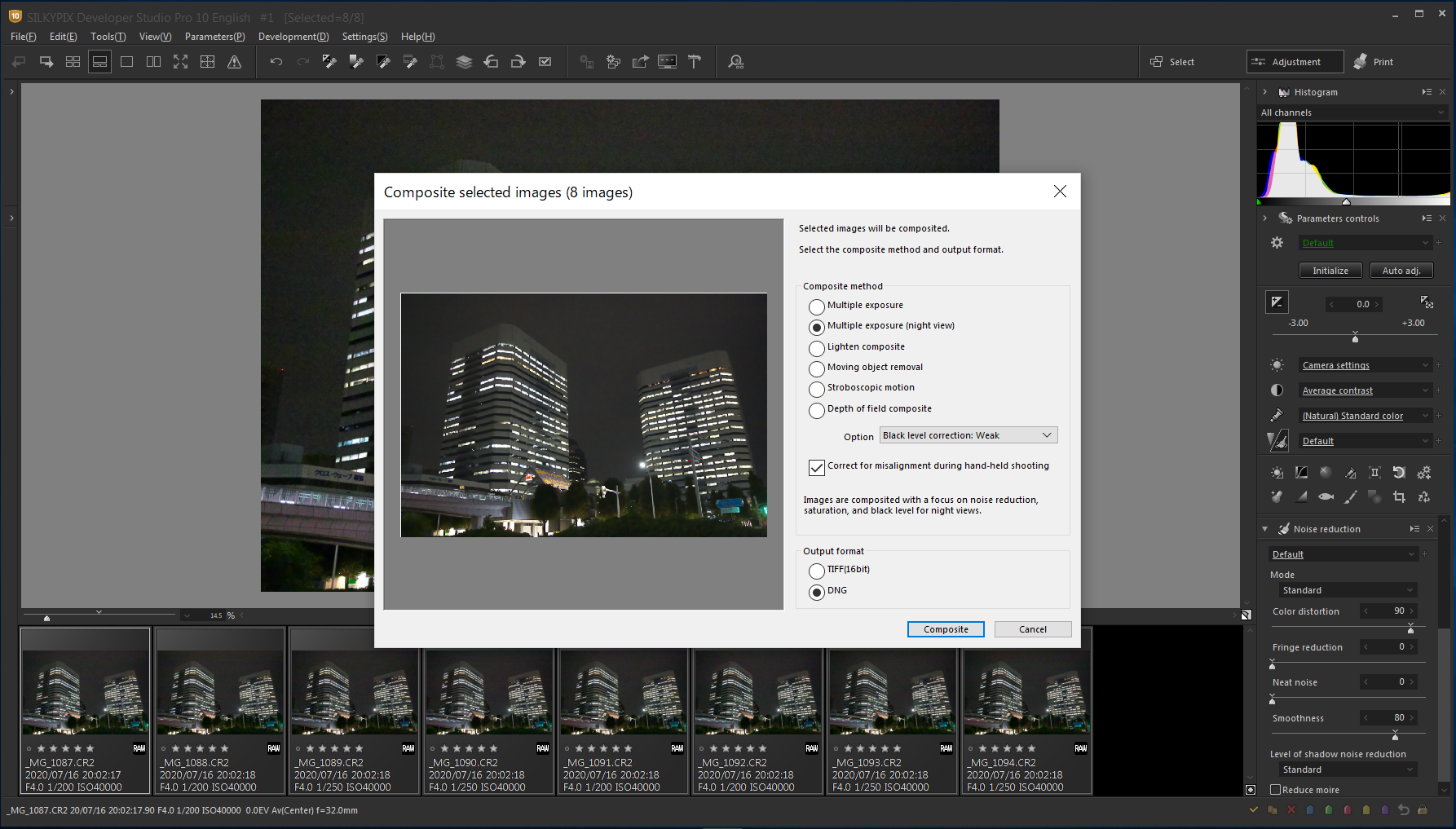
You can select the composite functions of SILKYPIX from six composition modes according to the desired photo expression. Please take a look at about each composition modes is here.
This time, I would like you to try “Multiple exposure (night view)”. Noise reduction and saturation for nightscapes, and black-level compositing are performed. This mode allows you to create a long-exposure, beautiful night scenes from multiple images taken hand-held shooting. You can optionally select the strength of Black level correction.
In Multiple exposure (night view), select [Black level correction: Weak], “Correct for misalignment during hand-held shooting“, and click [Composite].
* Output format “DNG (one of the RAW file formats)” can only be selected when compositing RAW images. When using JPEG of sample datas, select “TIFF (16 bits)”.
[POINT!] Check “Correct for misalignment during hand-held shooting”
If you take a hand-held photos without a tripod, the angle of view will definitely be shifted. However, since it automatically aligns images according to our image coincidence detection technology (patent No. 4689758), it is possible to combine them without any shift even with hand-held shooting.
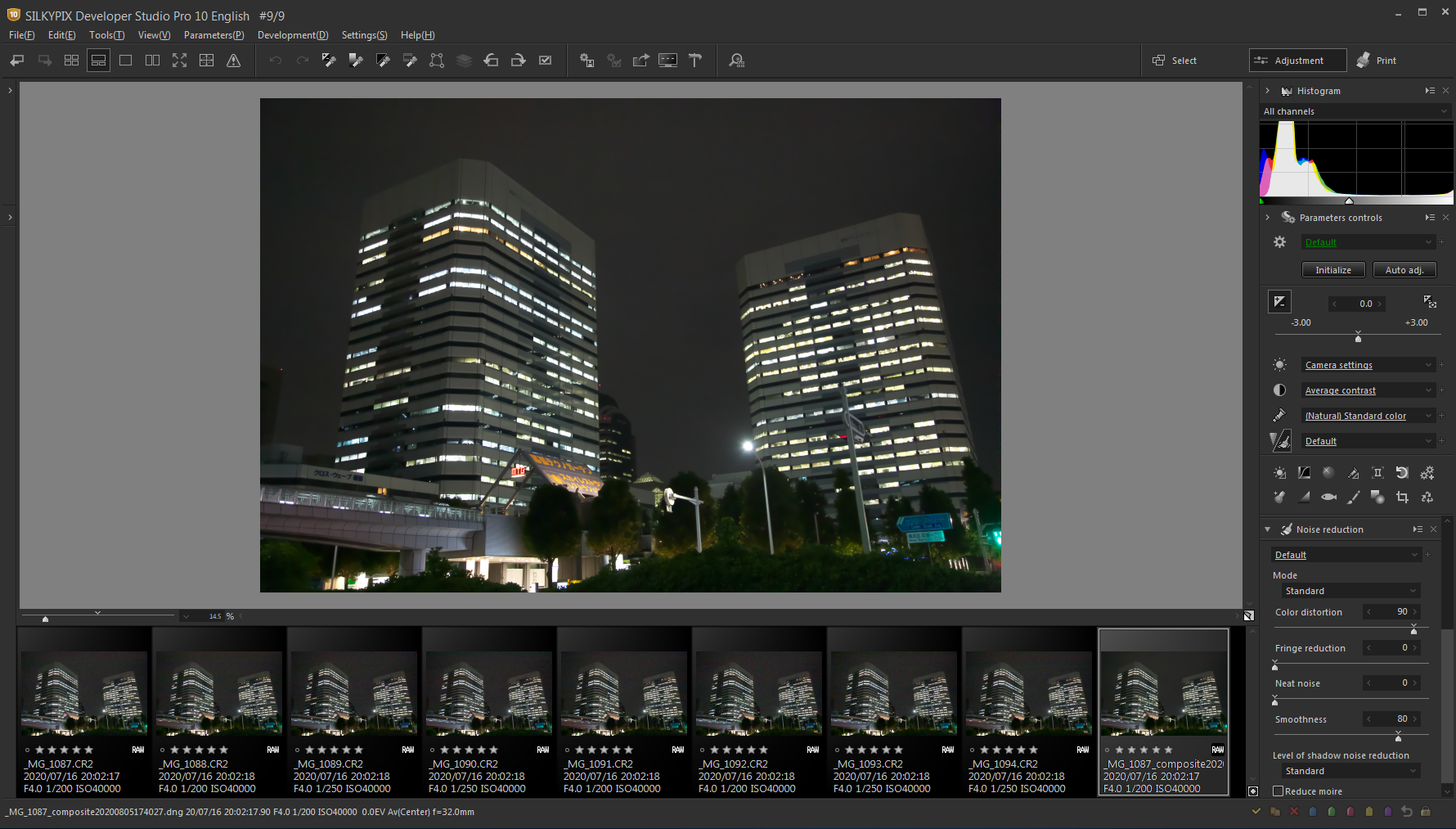
Composition is complete. Composition in DNG format will result in RAW images, so you can adjust Exposure and White Balance from here and export it as a JPEG!
Now let’s compare it to before composition.
Comparison Before and After Composition
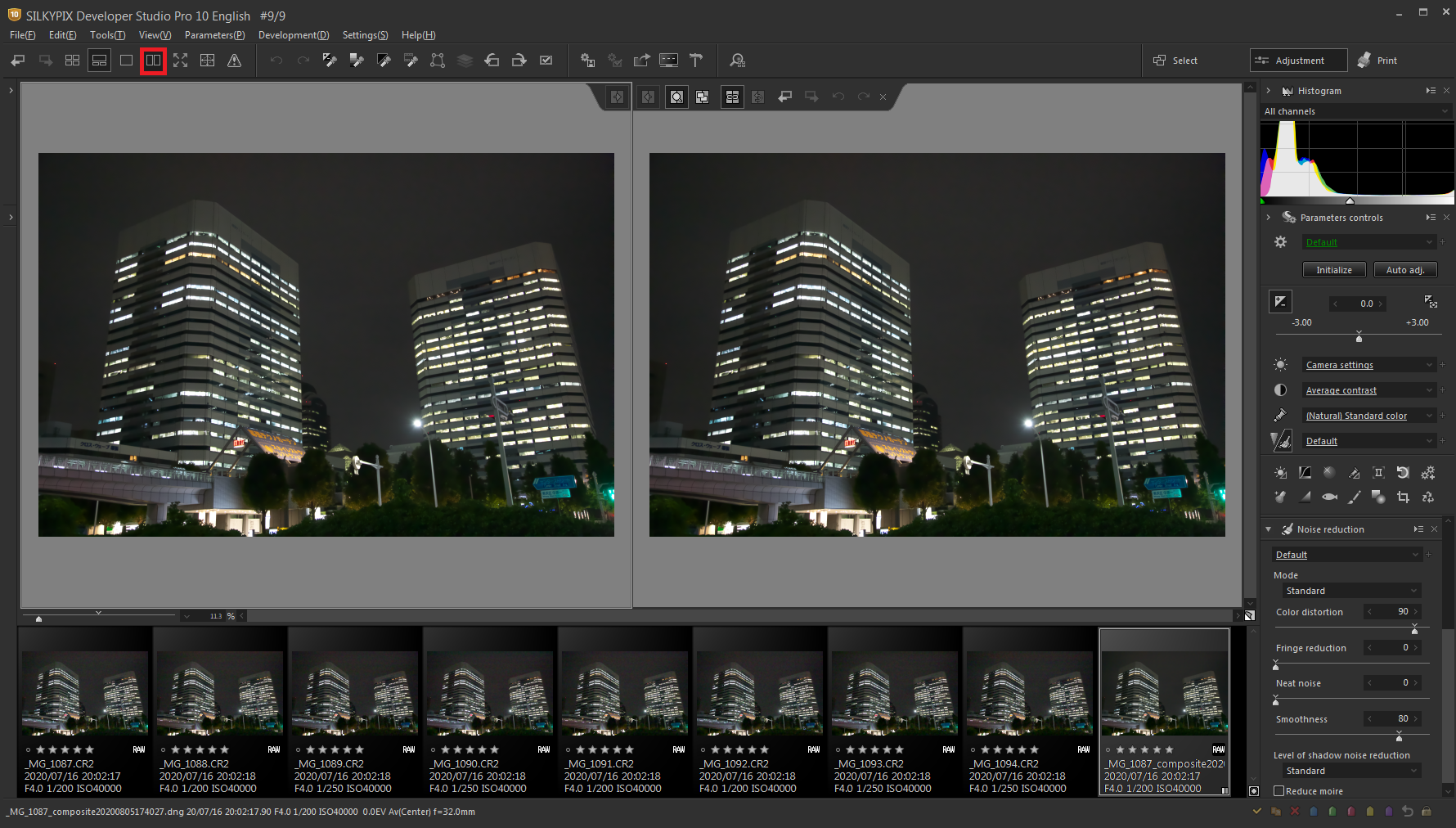
You know, SILKYPIX has the “Multi preview” mode that divides the screen into left and right and displays it in two screens. With the image selected, clicking Multi preview in the toolbar displays the image on two screens. Now, the image after composition is displayed on both left and right.
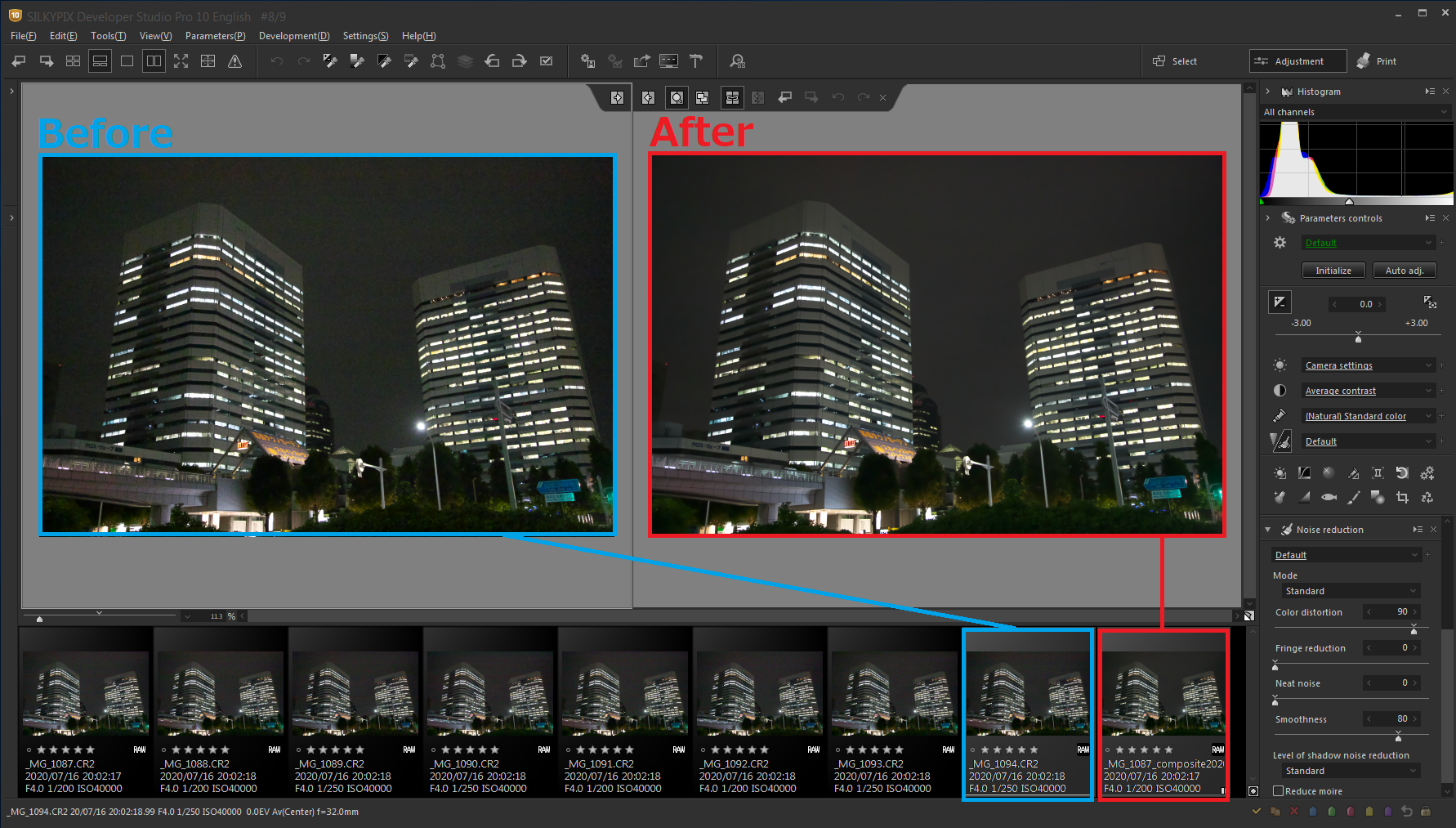
In this state, if you click the image before composition, the image before composition is displayed on the left side. And, double-click the area of the image that you want to zoom in on to zoom in at the same time.
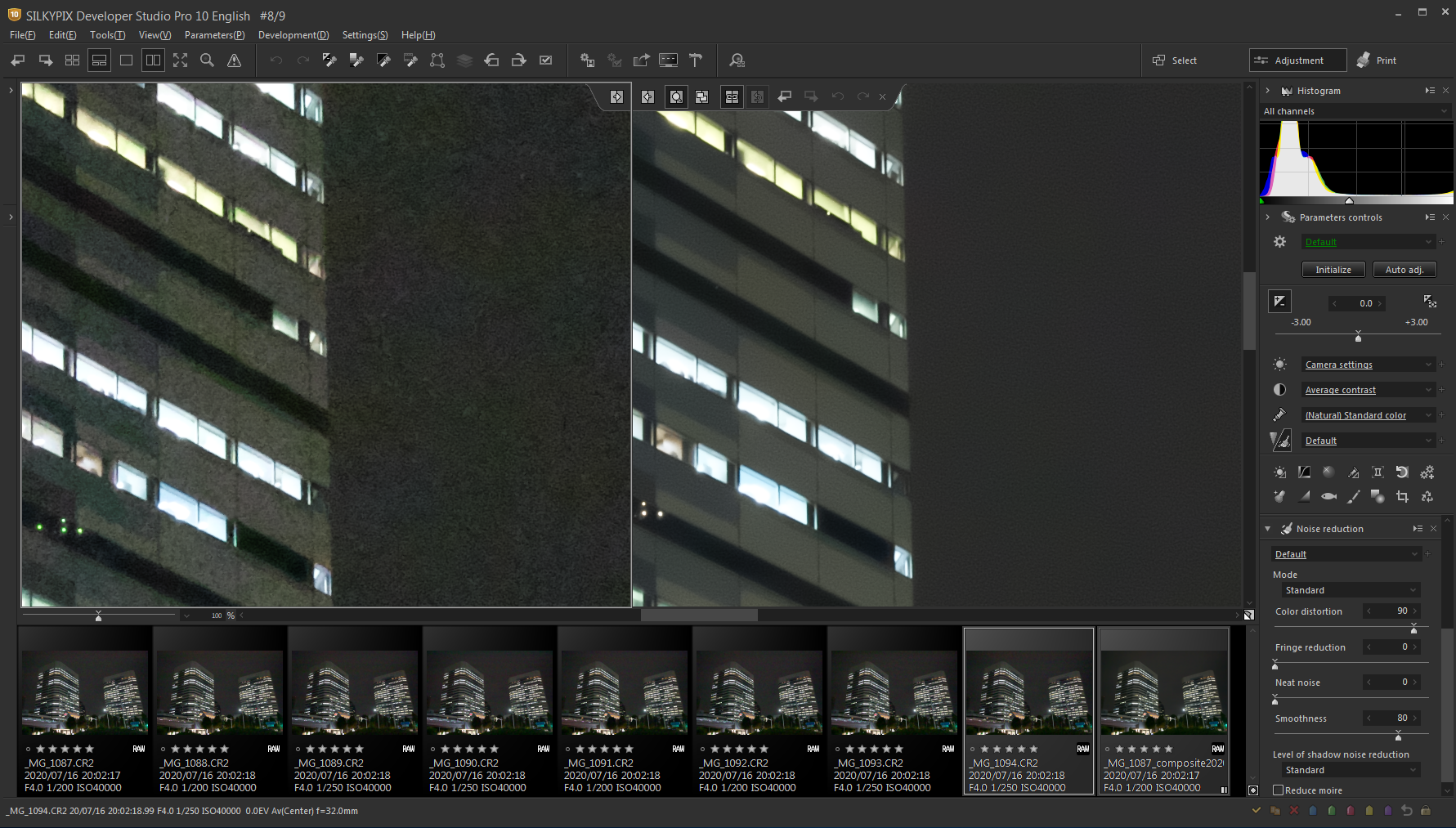
I tried to enlarge a part of the building on the left. The noise of the building, which was looked greenish, is reduced.
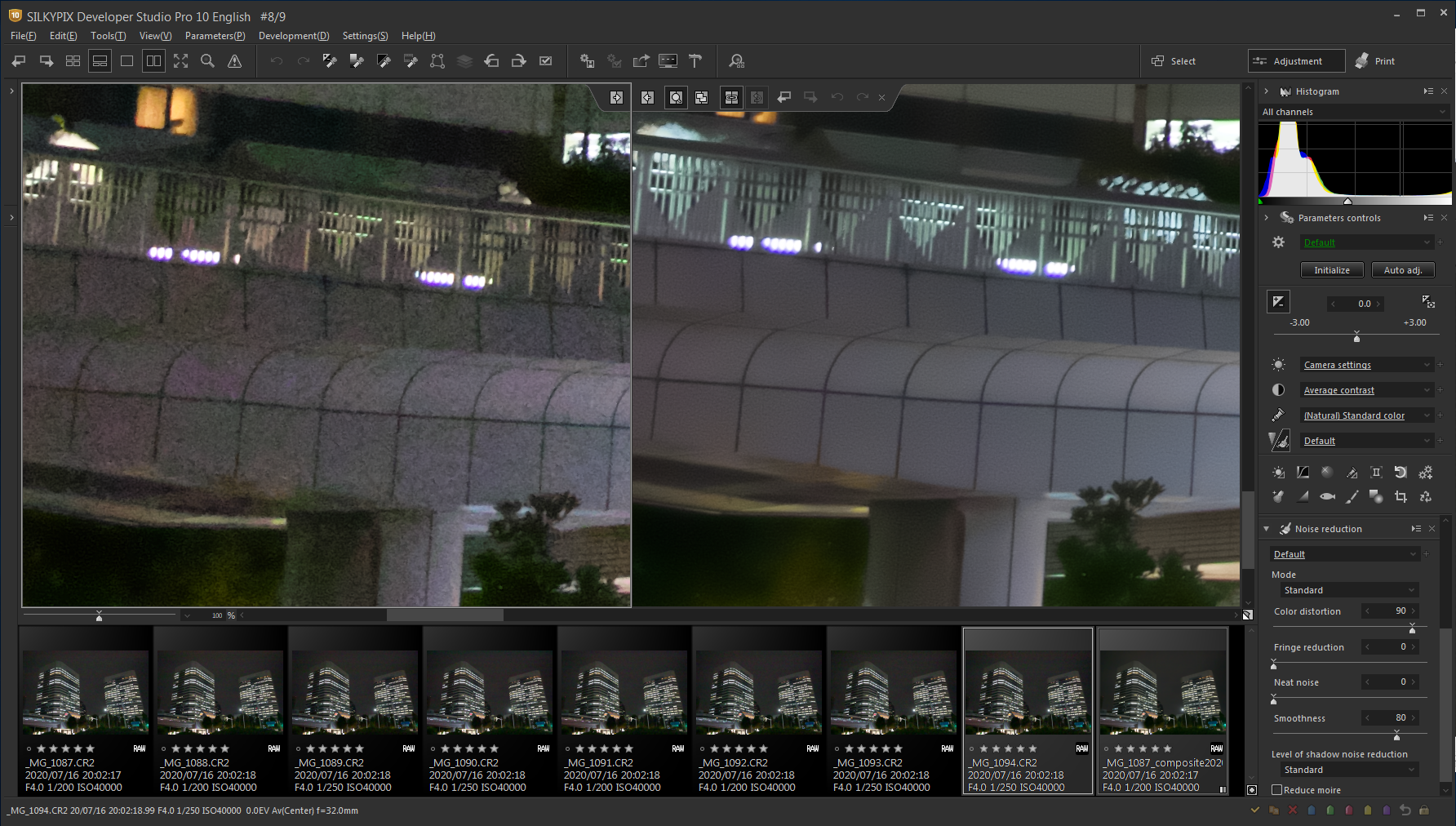
I think JPEG that you downloaded is a bit different from it. If you’re composing RAW images, you’ll be able to reduce noise and make it clean!
This “Multiple exposure (night view)” or “Multiple exposure,” Image quality improves with multiple images combined. Images of ISO speed 40000 are becamed to the equivalent of ISO speed 10000 when combined on four images, to the equivalent of ISO speed 5000 when combined on eight images, and to the equivalent of 2500 when combined on sixteen images.
This time, it is composed of 8 images, so it is equivalent to ISO speed 5000!
[POINT!] Compared to Noise Reduction Standard mode
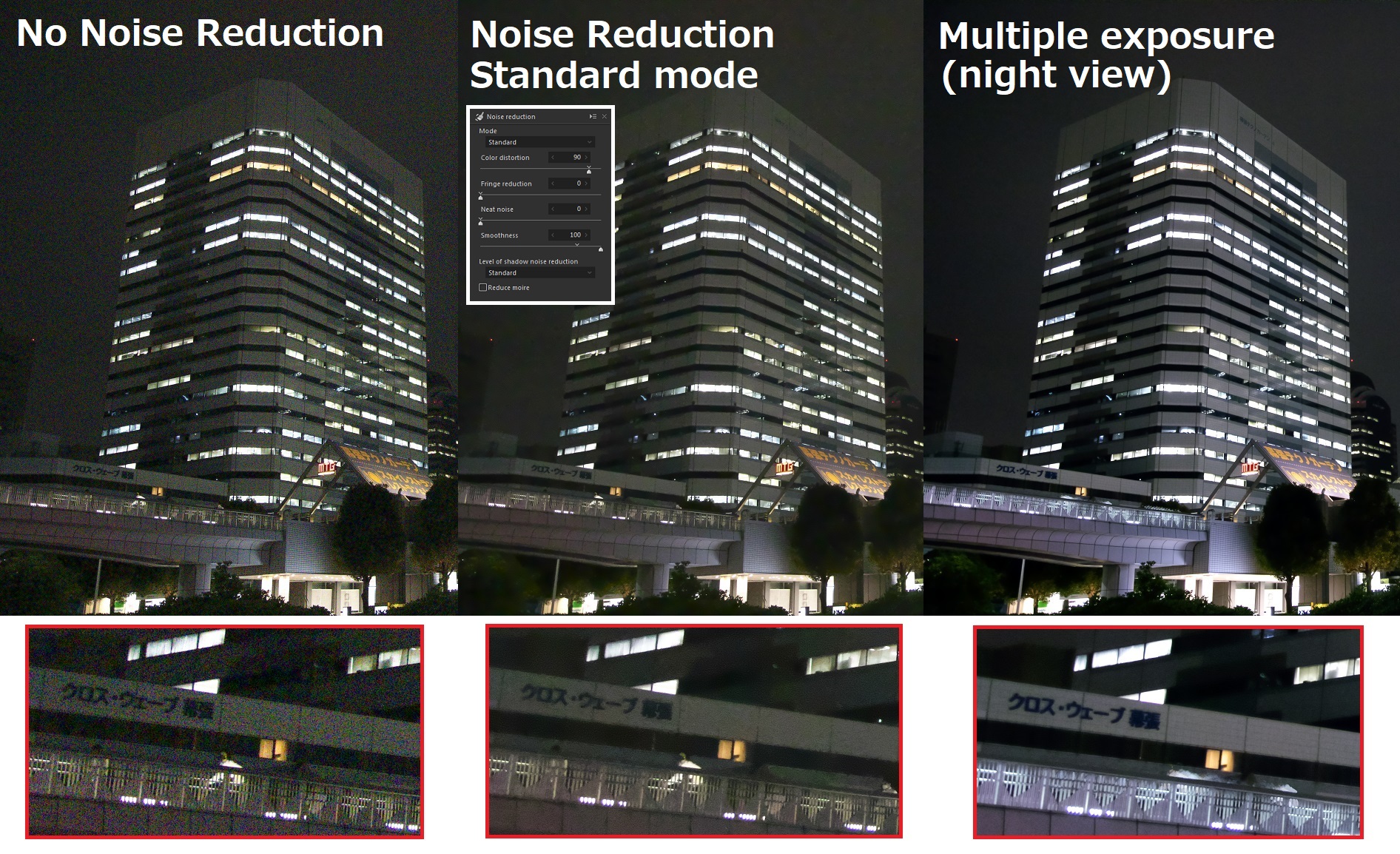
You can see compare three images: No Noise Reduction, Noise Reduction MAX, and Multiple exposure (night view). It can be removed by Multiple exposure (night view) than Noise reduction Standard mode.
[CHECK!] Black level correction: None / Weak / Medium / Strong
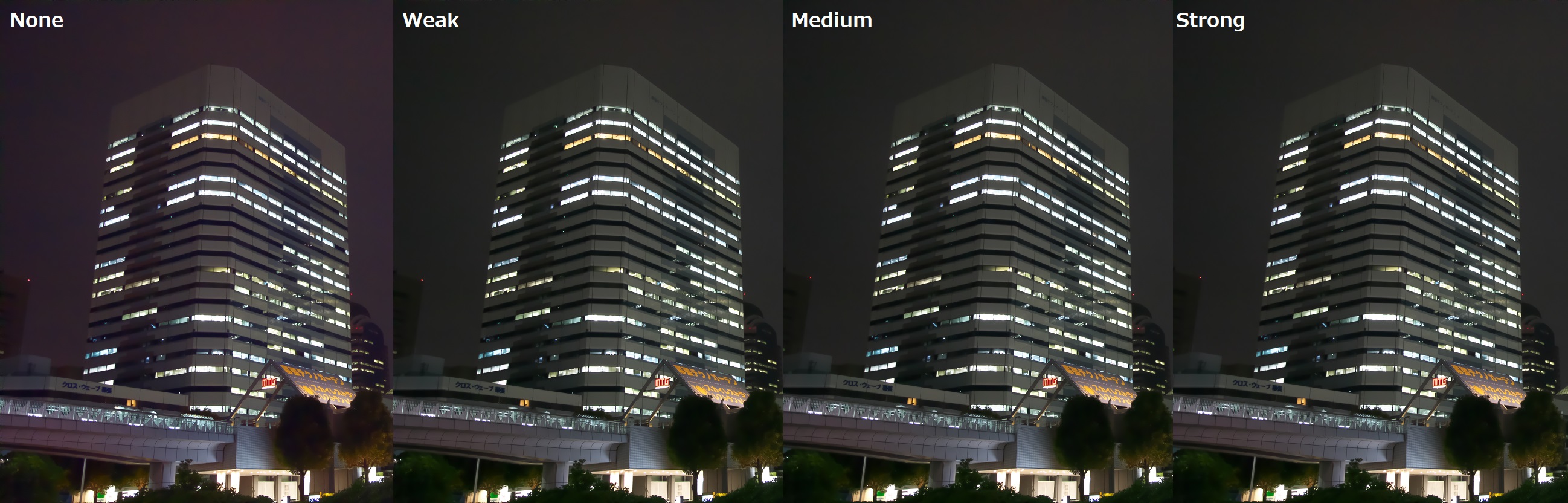
Without Black level correction, the black is floating. So, you can select the strength of the correction according to the image.
[CHECK!] Comparing JPEG and RAW composite results
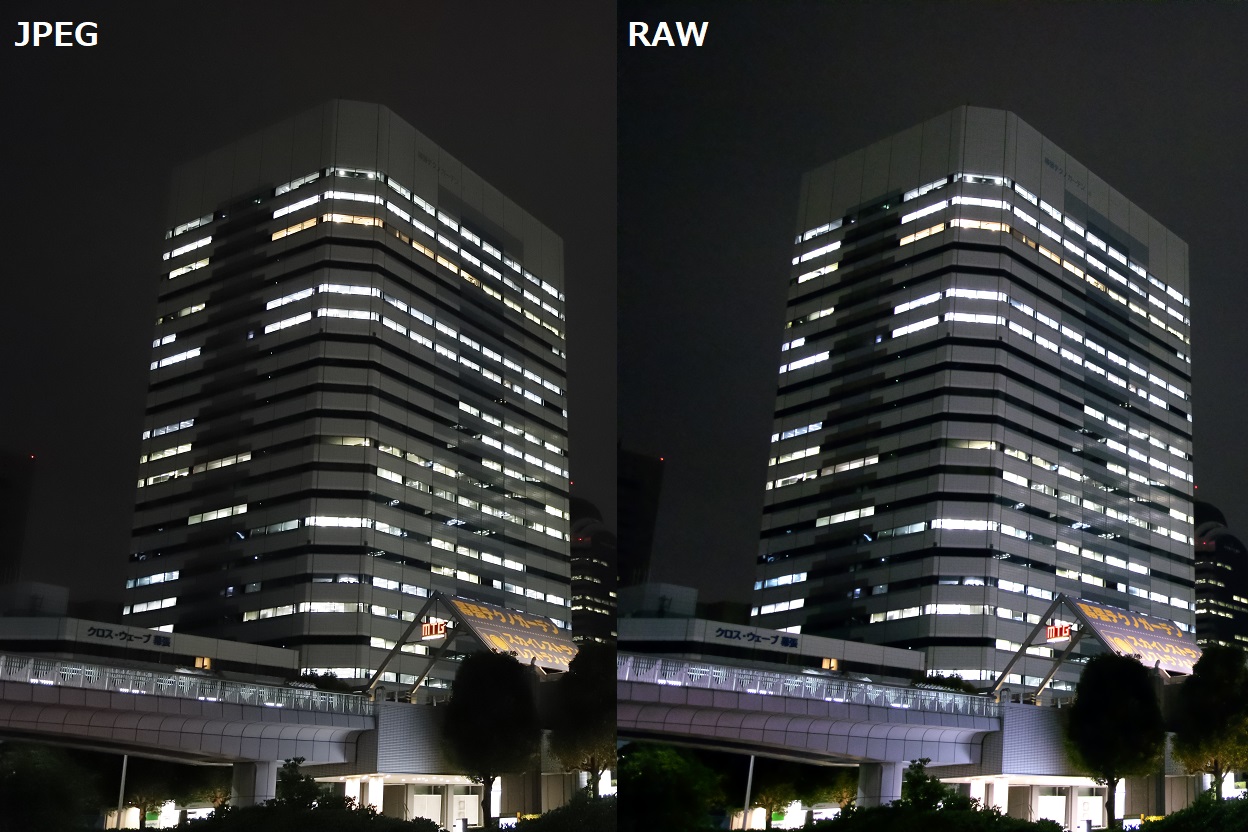
Only JPEG datas could be distributed, but in this way, combining RAW data has more noise removal than JPEG. Be sure to try the SILKYPIX compositing function on your own RAW images! We hope we can contribute to your creation.


We would love for you to make use of this feature in your night view photos.
You can download the sample images this time, please try them on your computer!
* Appearance may vary depending on the personal computer, so please adjust it freely for your reference!
If you haven’t tried the professional edition “SILKYPIX Developer Studio Pro10” yet, you can use all the features for 30 days, free of charge. Download is here!
Download sample data is here!
File name [sample_composition_jpeg] (File size: 77.8 MB)
Click here for sample data for the SILKYPIX Developer Studio Pro10 for FUJIFILM
File name [ForFUJIFILM_sample.zip] (File size:104MB)
Click here for sample data for the SILKYPIX Developer Studio Pro10 for Panasonic
File name [ForPanasonic_sample.zip] (File size:106MB)
