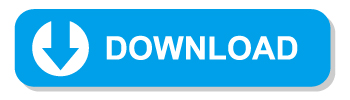SILKYPIX Taste is present that combines the adjustments on the SILKYPIX Developer Studio series of RAW Development software. Simply select from the drop-down list to get a photograph that matches your theme, like the “scene mode” on your digital camera. You can also make further adjustments after Taste is applied.
This time, three kinds of original Tastes have been prepared. Please download it and try it out!
Be sure to read the following license agreement before downloading.
If the download begins, you agree to this license.
[License Agreement]
We reserve the right and copyright to the SOFTWARE PRODUCTS.
No event shall be liable for any direct or indirect loss, damages, or others arising from the use or inability to use the software products and documents.
American movie
This is a Taste that is aware of the color tone of older American movies around the 70s.
The highlights shifted to orange and, conversely, the shadows shifted a little cyan can finish an impressive photo. It also features high contrast in the mid-tones while softening the dark areas. This Taste is primarily suited for Vintage-like subjects, or for objects that are not too old and have a pop-like, nostalgic feel.
Example1
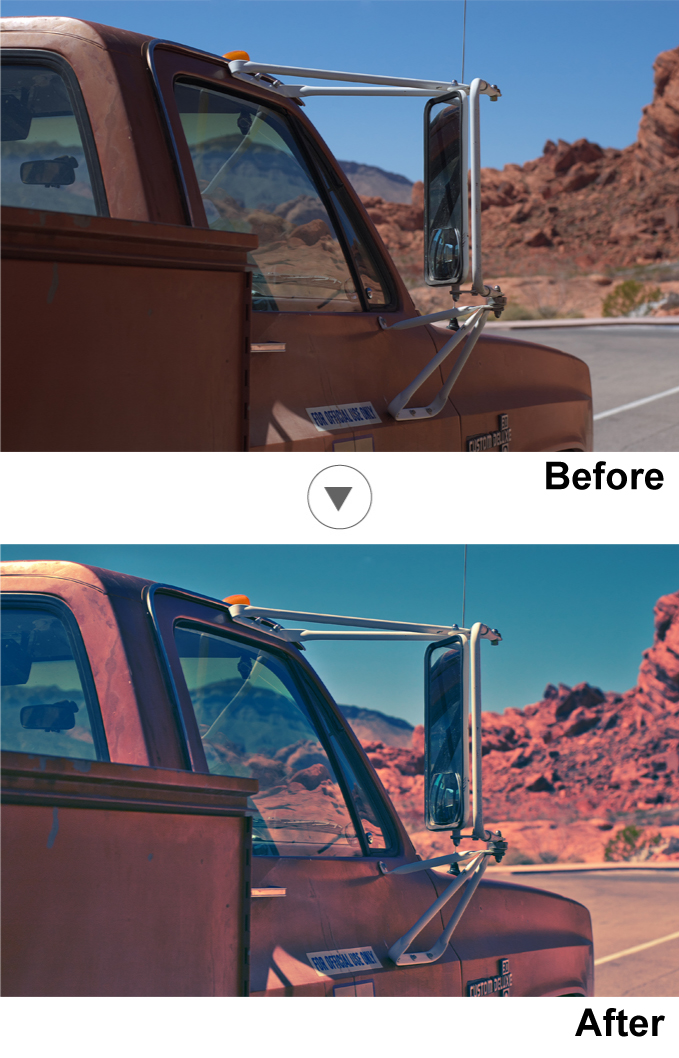
Example2
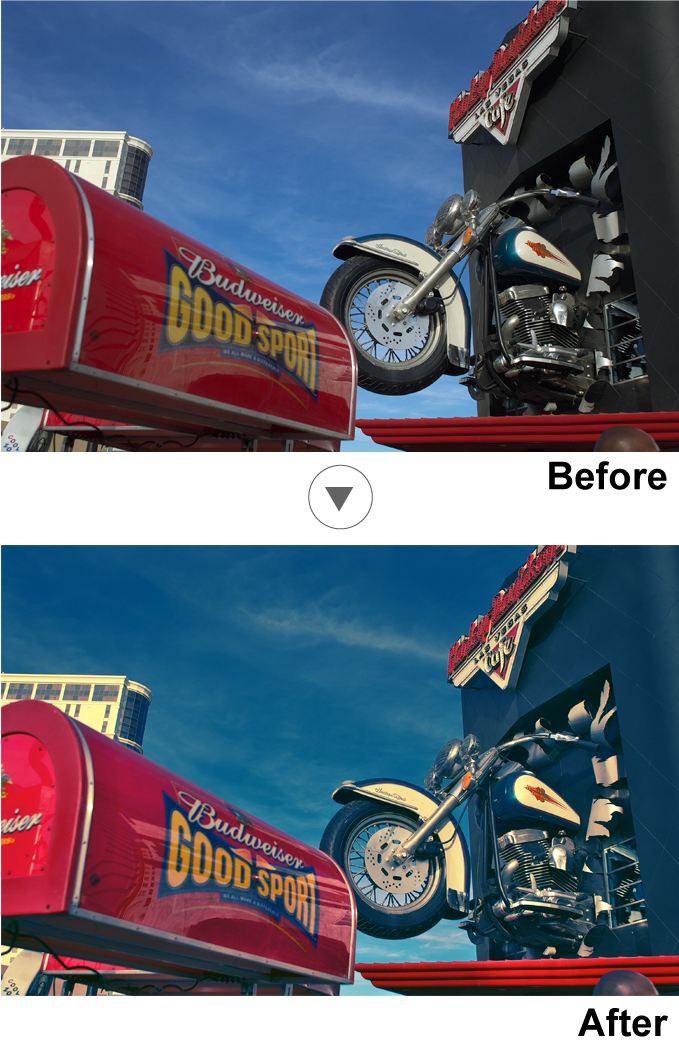
Parameters
Here are some of the features used in “American movie.”
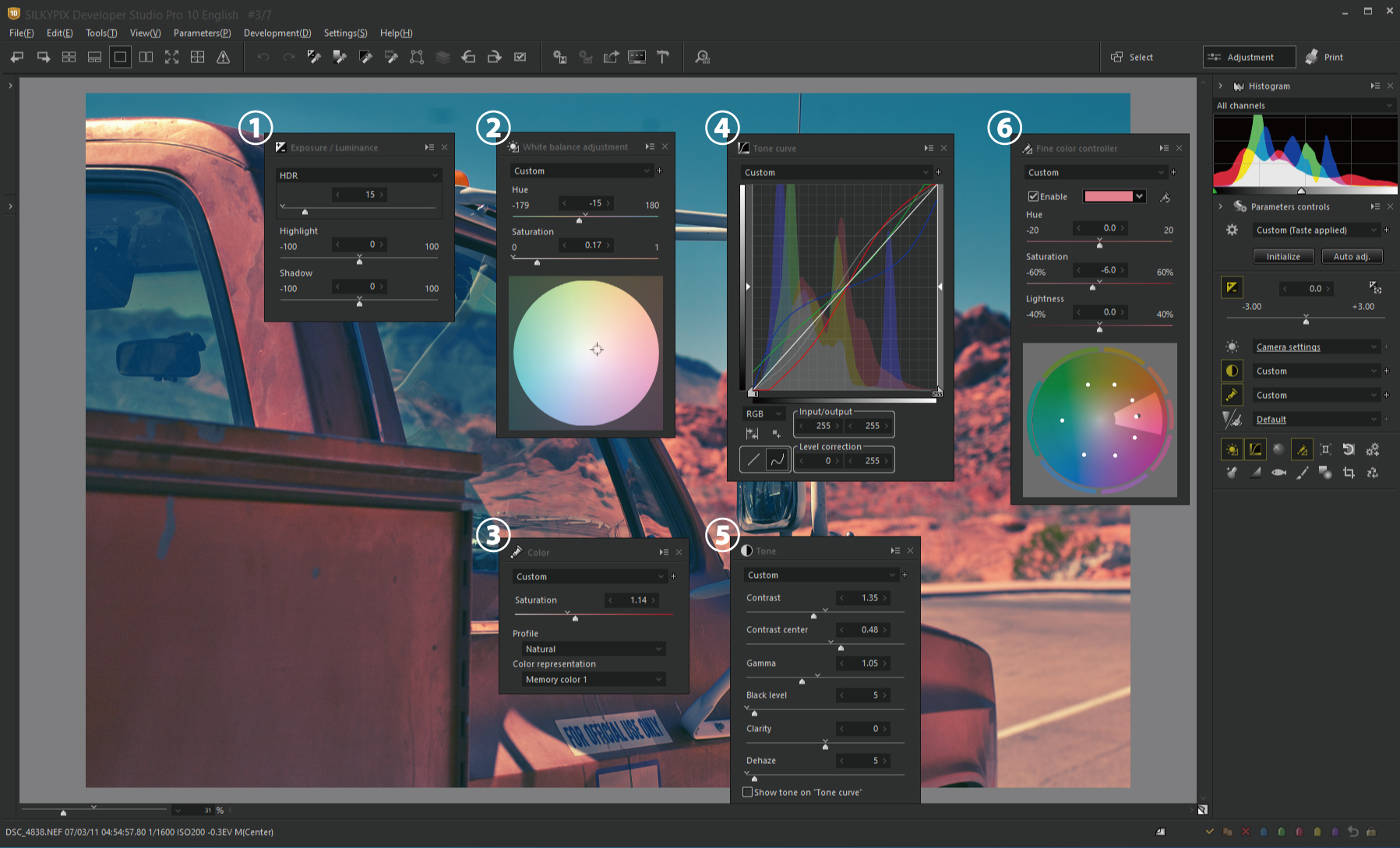
1. HDR
In order to draw out the shades of dark areas and make them softer, HDR is used.
2. White balance adjustment
It is set to a slightly orange color to create a nostalgic feel.
3. Saturation
To emphasize a vivid feel in the pop, we have set the saturation to higher.
4. Tone curves
RGB Tone curve was used to highlight blue dark areas. And it was used to highlight red bright areas highlights to reproduce unique color casts.
5. Tone
Adjust the contrast to a slightly soft tone and raise the black level of the dark areas that were too floating with HDR to hold them down.
6. Fine color controller
Only slightly emphasized the saturation of red.
Soft white
This is a Taste in which the tone is adjusted so that the soft feeling of the highlight becomes conspicuous while the whole photograph is soft-focused and fluffy. A slightly high key can be used to enhance the feel of an originally bright photo.
This Taste is suited for photos that experience backlight morning fog, flower macro photographs, portraits, etc.
Example1
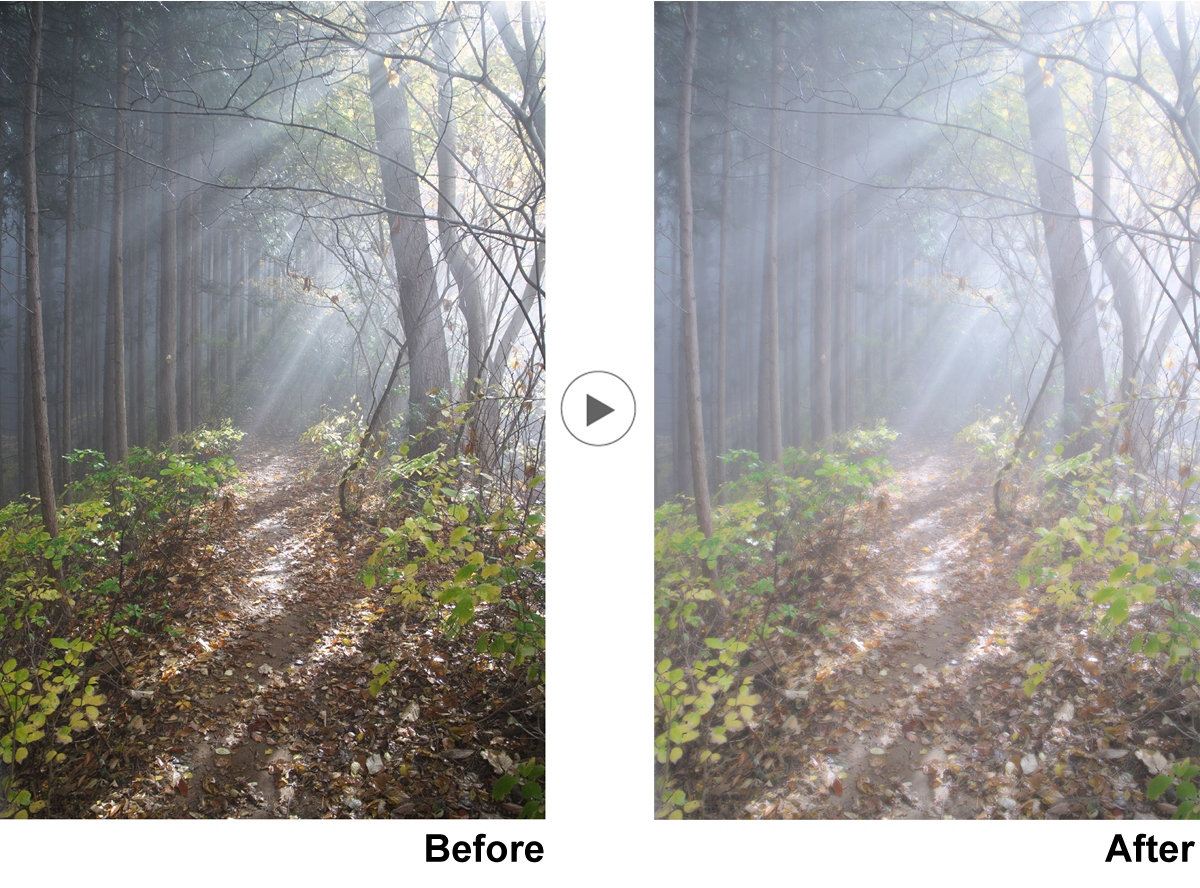
Example2
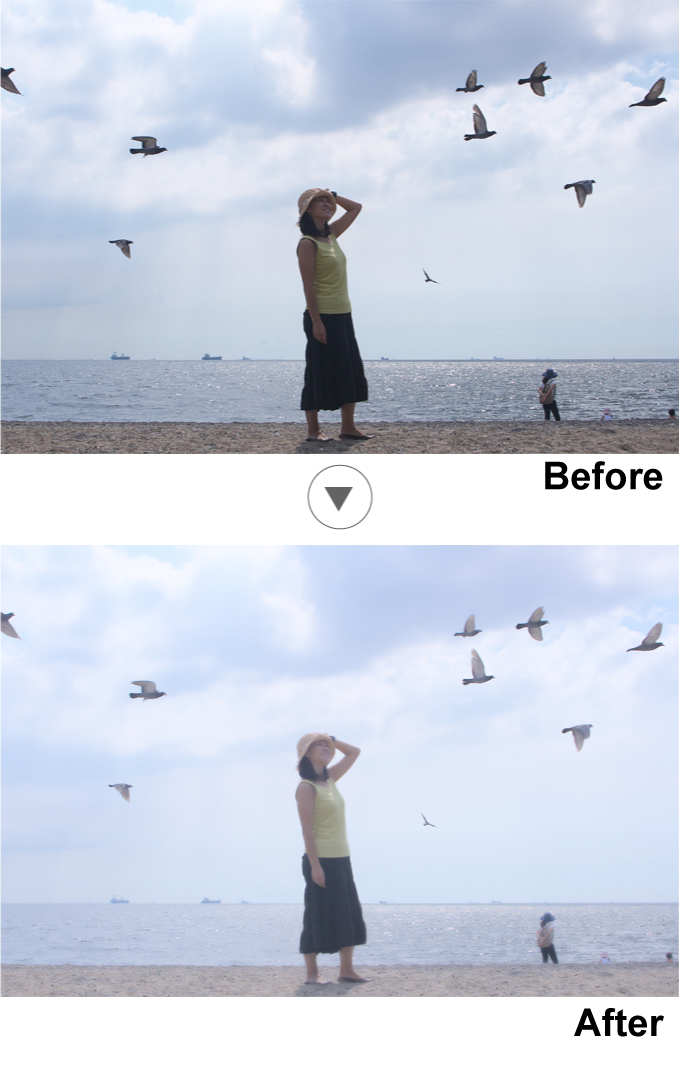
Parameters
Here are some of the features used in “Soft white.”
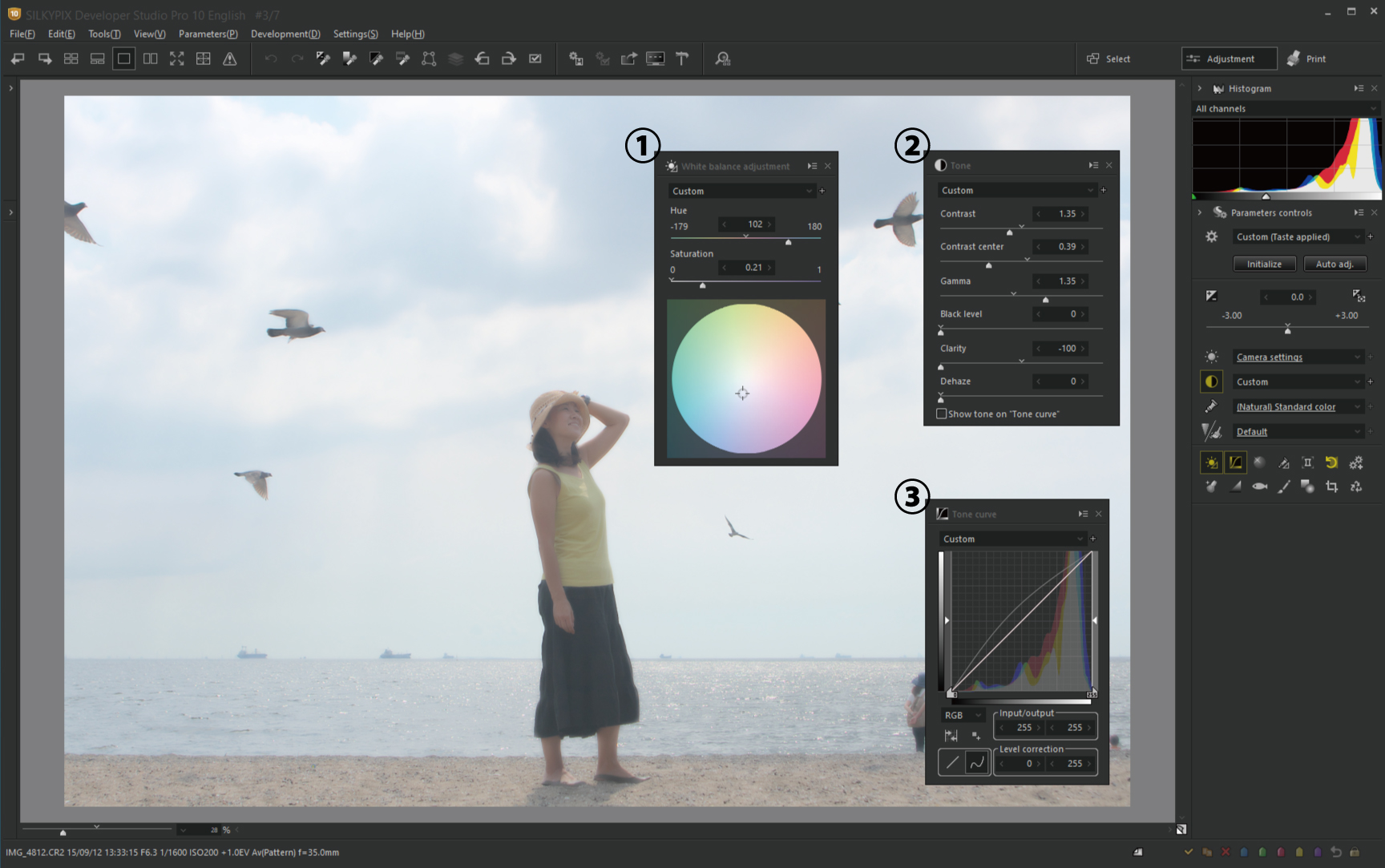
1. White balance adjustment
The white balance has been adjusted to a slightly blue position.
2. Tone
It set the contrast slightly softer. Then set the Clarity lower to obtain a soft effect.
3. Tone curves
The mid-tones of the L Tone curve are set brighter so that the soft effects of Clarity are noticeable in the light areas.
Soft black
This is a Taste in which the tone is adjusted so that the soft feeling of the shadow portion finishes as if it were blurred while the whole photograph is soft-focused. The border between the highlights and mid-tones or shadows emphasizes the effect, creating a matte texture.
It is a taste suitable for snapshots in sequential light or photos of chic-toned flowers.
Example1
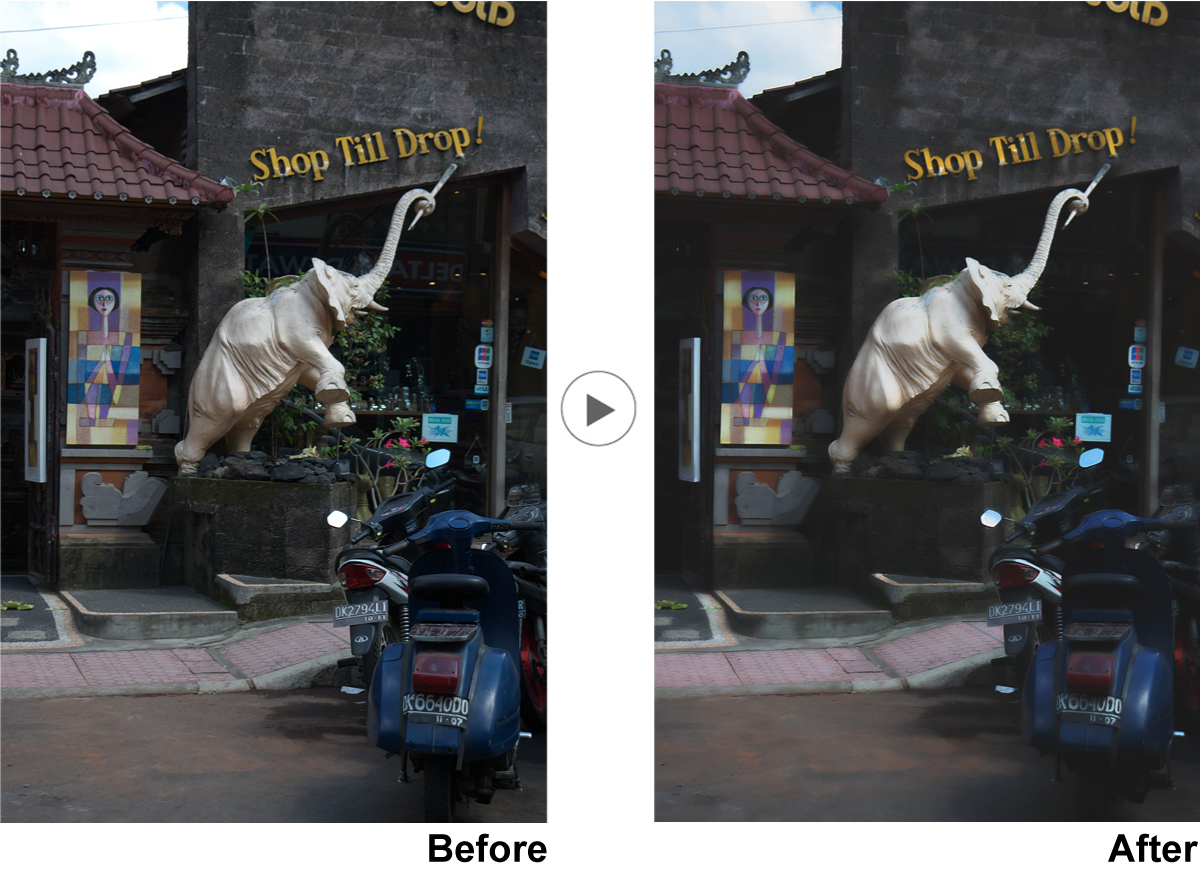
Example2
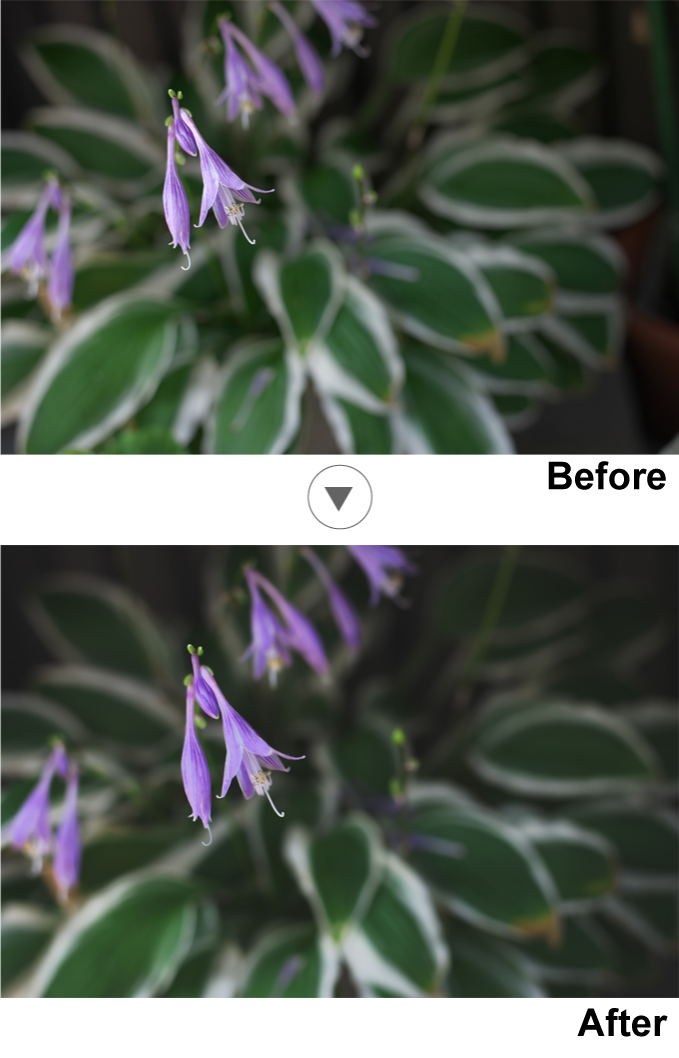
Parameters
Here are some of the features used in “Soft black.”
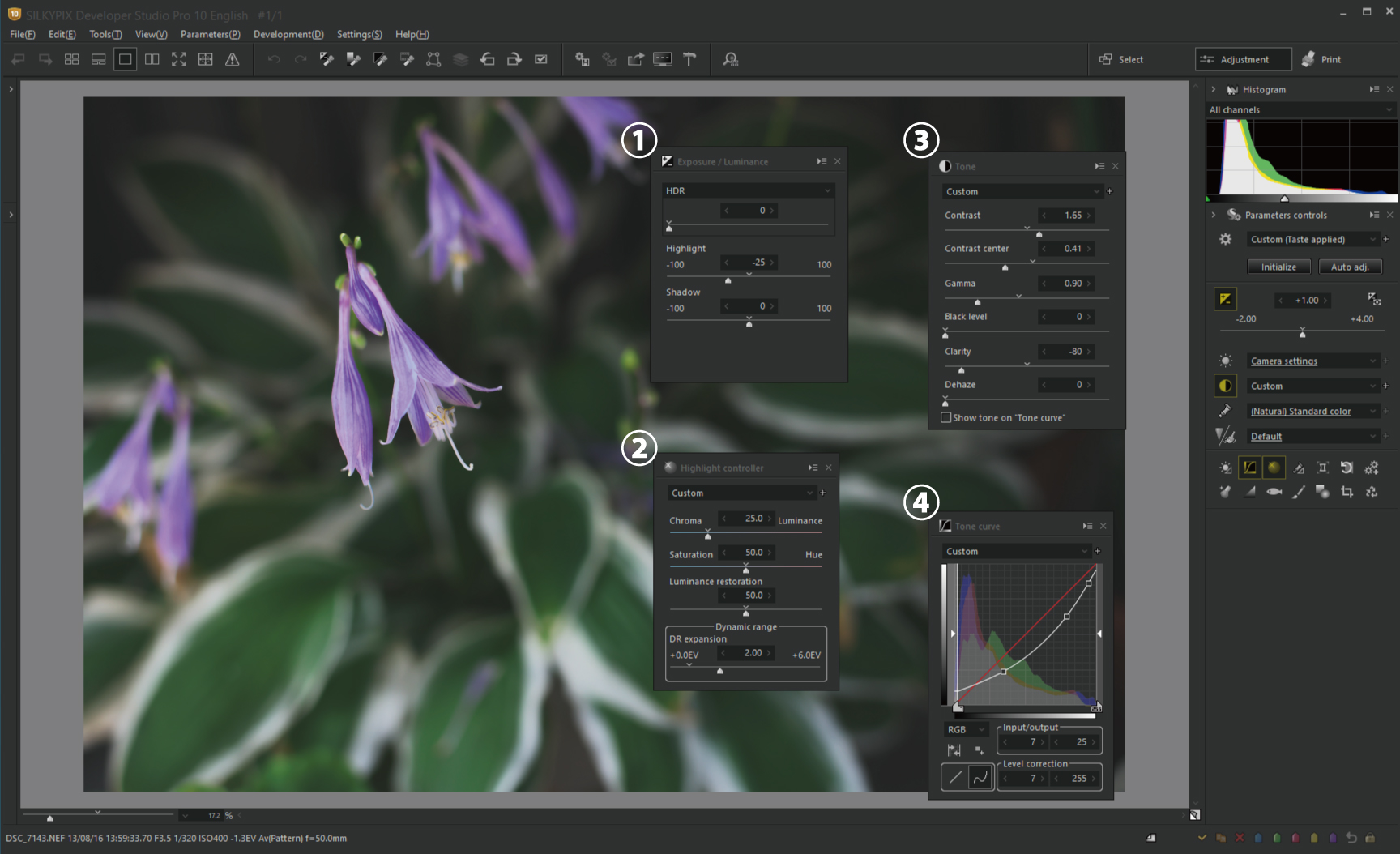
1. Highlight / Shadow
Highlights are set to a lower level to reduce blown-out highlights.
2. Dynamic range
The Dynamic range is set high to bring out the gradations of the highlights.
3. Tone
The contrast is set higher, the gamma is reduced, and the mid-tone is set darker. The Clarity is set low to obtain a soft effect.
4. Tone curves
Set the mid-tones darker and soften represent the shadows in black.
How to Use Download Taste
1. Preparing for Taste Import
Download the Taste from the Download button. Since the downloaded Taste folder is compressed in ZIP format, unzip it and copy the taste file “taste name.ST6″ inside to a location that is easy to understand, such as a desktop.
*”Taste name.ST6” is for RAW files and “Taste name_j.ST6” is for JPEG.
2. Importing a Taste File (Register in SILKYPIX)
Once you’ve launched your SILKYPIX, you can import it by dragging and dropping it.
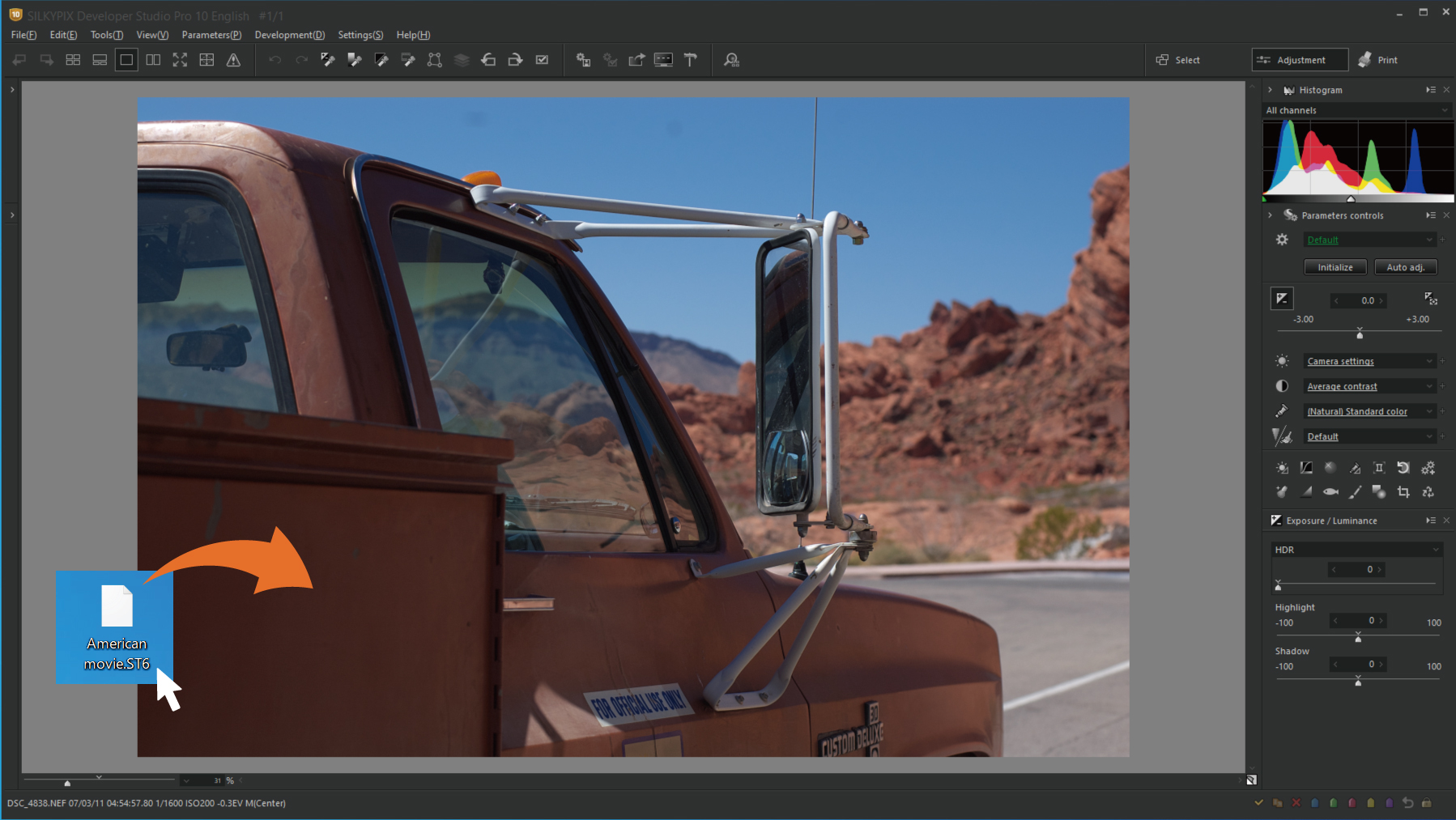
When a Taste file is dropped, the “Edit parameters tastes window appears,” allowing you to change the order and Taste name. Click OK to complete the Taste register.
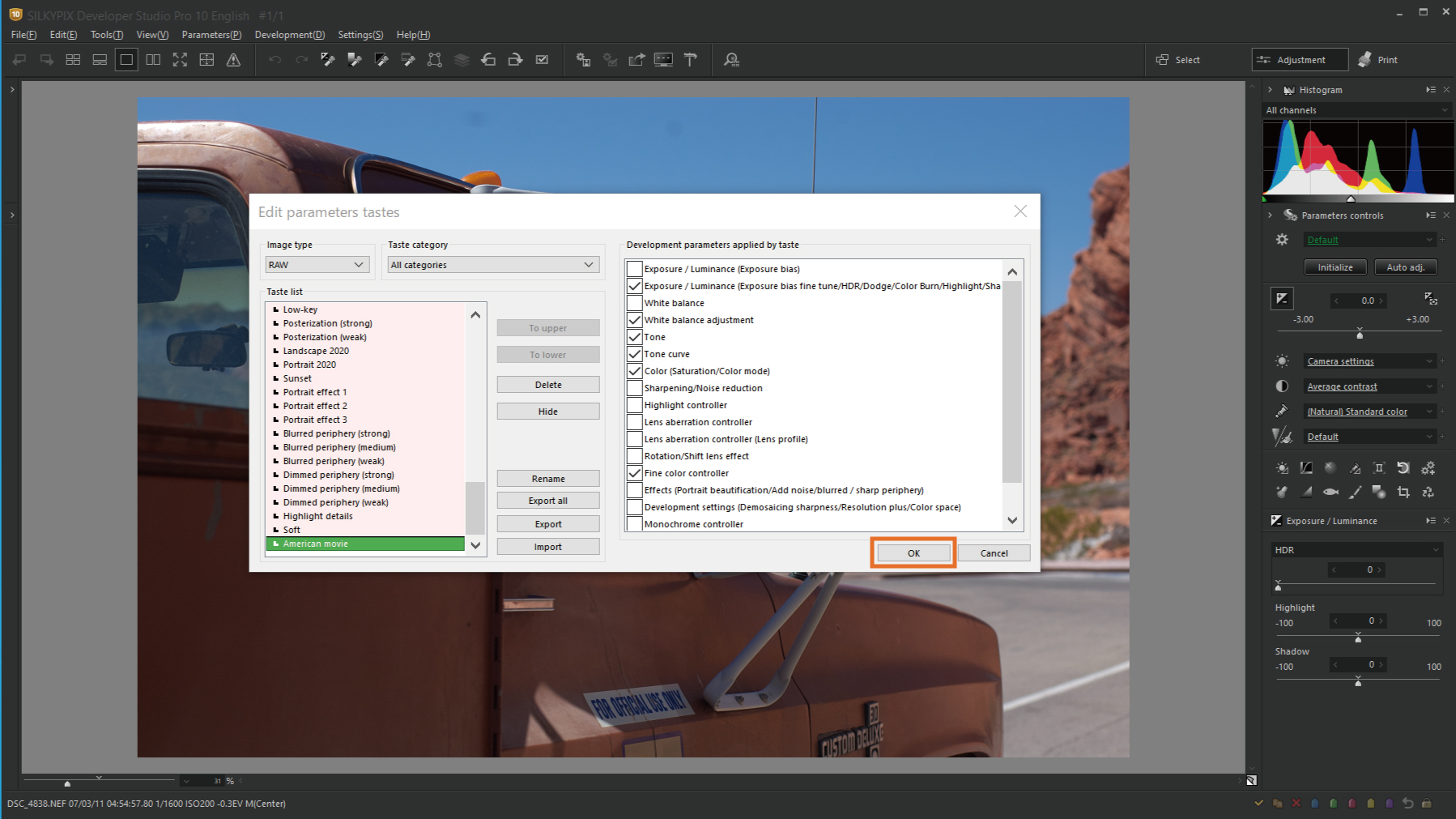
3. Try Tastes
Taste is applied when a Taste is selected from the drop-down list displayed as “Default” in Parameters controls on the right side of the screen. You can also adjust it after applying Taste, so try arranging it to fit your image.
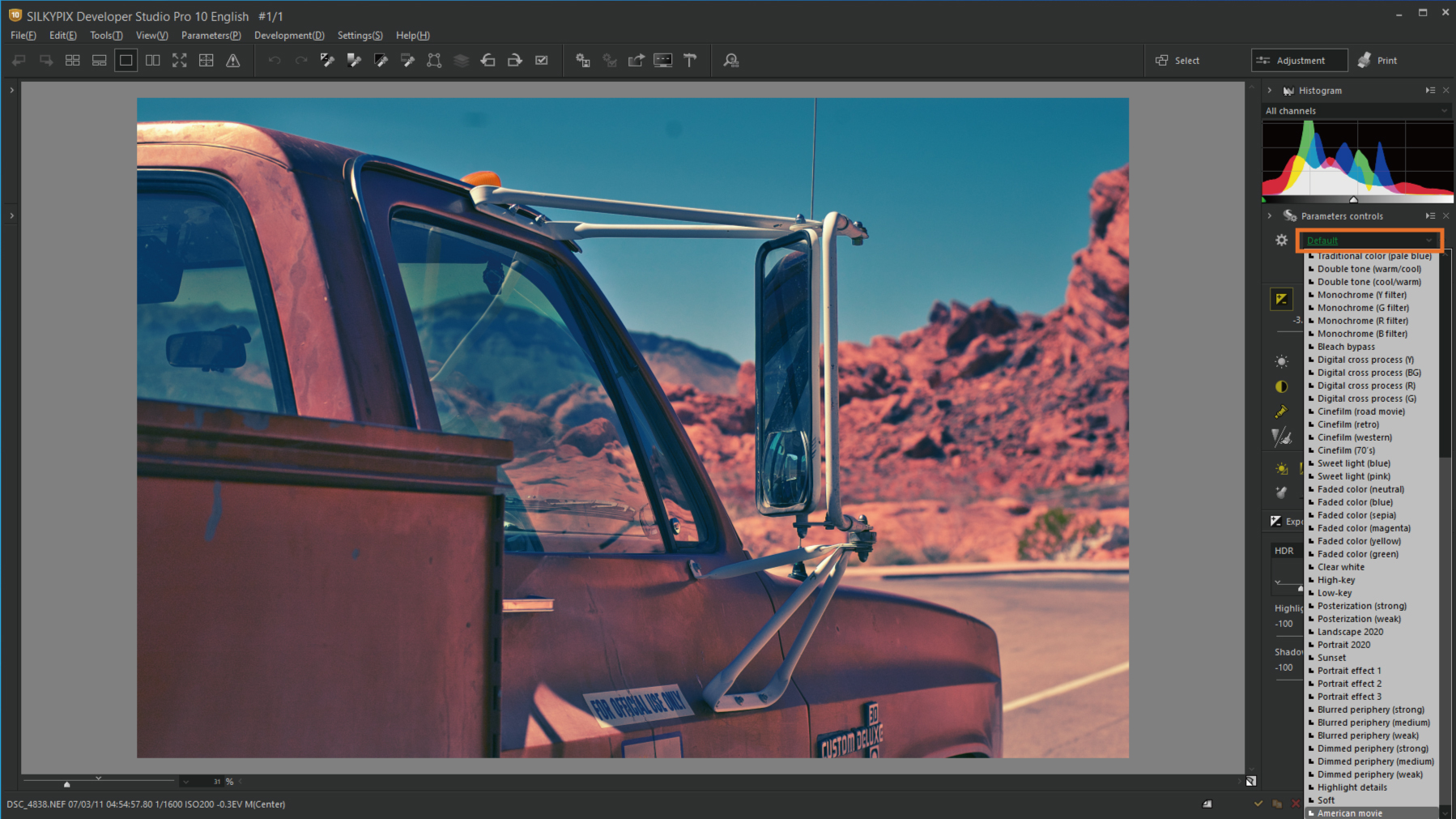
For more information on the Tastes installed in SILKYPIX 10 series, please check here for details.
SILKYPIX series can experience all the features for free for 30 days. If you haven’t tried it yet, please use it!
Check the video for the basic operation!