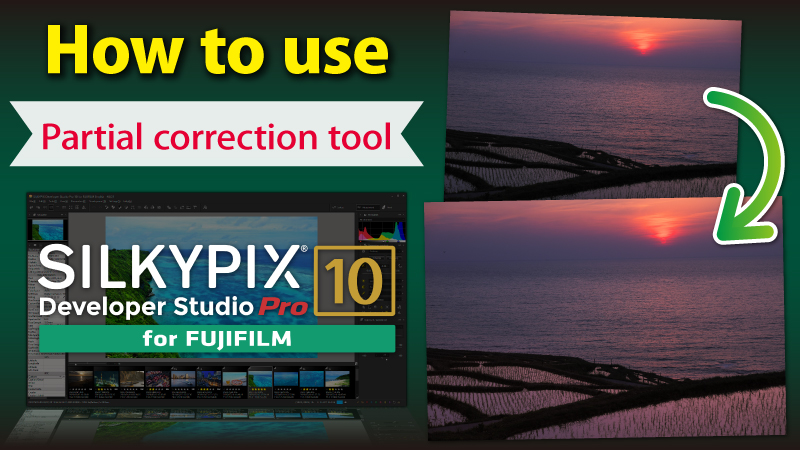- There are no additional or updated compatible cameras for this product. In addition, there are no program updates for the product.
- Please see the list of supported cameras.
- Purchased products may continue to be used after the end of the sales period.
- One license can be used on three computers.

- Sale was completed
-
Click here to
download for owners

- Sale was completed
-
Click here to
download for owners
We strongly support your work creation
SILKYPIX Developer Studio Pro11 for FUJIFILM is for a FUJIFILM camera limited special edition. Also, SILKYPIX Developer Studio Pro11 for Panasonic is for a Panasonic camera limited special edition.
Those are the RAW development softwares
that strongly supports you in creating your own photo works by its various adjustment functions, such as the "Compositing modes," "Partial correction tool," and "Dehaze" included in the Pro11 professional
edition. Only existing FUJIFILM or Panasonic cameras are supported, and the sales period is also limited, affordable price has been realized.

Enables you to create an impressive image quality and new expression
Compatible with proprietary color expressions by manufacturers
In the older version of the SILKYPIX, our original color representation was applied as a default. In the 11 series, the "Film Simulation" and "Photo Style" set in FUJIFILM and Panasonic cameras is applied as a default.

Amazing Resolution
The products have the composite mode- first the "Super resolution*" which enables a high definition resolution that wasn't able to be reached with a single image, and the "Multiple exposure (moving object)"
which is a new multi-exposure composite that reduces the noise or slight misalignment.
* It supports images of less than 9000 pixels on the long side.
Feature: Super resolution

Adjust only the specified area to be brighter and more vivid
The Partial correction tool lets you adjust the Lightness, Saturation, Blur, Sharpening, and other effects only in specified areas. You can also specify the area freely using the Brush.
Feature: Partial correction tool


Adjust only specific colors
It is possible to make precise adjustments in color hues and saturations levels for the selected color. Also, you can change the selected color to something entirely different.
Feature: Fine color controller (Advanced)


Easy operation to remove unwanted objects
You can specify the area where you want to remove objects by simply tracing the area with a brush. The traced area will reflect another area in the image and the unwanted objects can be erased. You can easily remove the garbage on the sensor as well as large unwanted objects in the image.
Feature: Retouch brush tool


High definition resolution using the latest RAW developing engine
The new demosaicing engine "Clear view*" has been added as the demosaicing technology that is the foundation of image processing. You can also use the previous demosaicing engine "Standard" as well.
*It does not support the FUJIFILM honeycomb array of photographic elements, RAWs of models equipped with X-Trans CMOS sensors, etc. Applicable for RAW data taken with products that have the Bayer filter sensor. Please refer to the below list for cameras.

Create a sense of transparency in your photos
You can adjust the maximum value treated as the highlight in an image. By using this function, you can lighten a darkened highlight area to make the image clear.
Feature: White level


The creative and artistic preset "Taste"
The "Taste" function allows you to create a variety of artistic expressions by simply selecting from presets. Please use it according to your image and mood.
Import from media and Sort
You can import images from media such as an SD card. You can sort folders and rename images directly from a media during import.
Thumbnail Filtering and Search
Even if you have a huge amount of images in the same folder, you can easily find the desired images by filtering using information such as date and lens focal length.
Feature Comparison List

RAW FILE CONVERTER
pro11 for FUJIFILM
8SE
pro11 for Panasonic- New Demosaicing "Clear view"
- ✓
- ✓
- Auto adjustment button
- ✓
- ✓
- Basic adjustment(Exposure Bias / White Balance / Tone)
- ✓
- ✓
- ✓
- ✓
- Sharpening / Noise reduction
- ✓
- ✓
- ✓
- ✓
- Highlight/Shadow
- ✓
- ✓
- Multi-light source compensation
- ✓
- ✓
- Black level
- ✓
- ✓
- ✓
- ✓
- White level
- ✓
- ✓
- Clarity
- ✓
- ✓
- ✓
- ✓
- Dehaze
- ✓
- ✓
- Tone Curves
- ✓
- ✓
- ✓
- ✓
- L tone curve
- ✓
- ✓
- Fine detail
- ✓
- ✓
- Film Simulation
- ✓
- ✓
- -
- -
- Photo Style
- -
- -
- ✓
- ✓
- Individual adjustment of contrast in Photo Style
- -
- -
- ✓
- Individual adjustment of saturation in Photo Style
- -
- -
- ✓
- Shading / Distortion Correction
- ✓
- ✓
- ✓
- ✓
- Fine Color Controller (Basic)
- ✓
- ✓
- ✓
- ✓
- Fine Color Controller (Advanced)
- ✓
- ✓
- Spotting Tools (Dust Removal)
- ✓
- ✓
- ✓
- ✓
- Retouch brush tool
- ✓
- ✓
- Perspective correction
- ✓
- ✓
- Effects (Portrait beautification / Add noise)
- ✓
- ✓
- Blurred/Sharp periphery
- ✓
- ✓
- Composition modes
- ✓
- ✓
- Partial correction tool
- ✓
- ✓
- Object information filter
- ✓
- ✓
- Auto area specification tool
- ✓
- ✓
- Monochrome controller / Underwater photo controller
- ✓
- ✓
- Negative film inversion tool
- ✓
- ✓
- Soft proofing
- ✓
- ✓
- ✓
- ✓
- Tastes
- 11 types
- 67 types
- 11 types
- 67 types
- Import from media and sort
- ✓
- ✓
- Thumbnail filtering feature
- ✓
- ✓
- Section switching (Select, Adjustment, Print)
- ✓
- ✓
* This is a part of functions.
Adjustment Examples
- Example 1
- Example 2
- Example 3
This is an example image easily adjusted with only basic functions. First, correct the image tilt with the "Rotation tool". After that, brighten the images with the "Exposure bias" and "HDR", then change the white balance with the preset "Fluorescent Daylight 6500k" of "White balance". Then, adjust tone with the preset "Strong contrast" of "Tone". Finally, make the image vivid with "Velvia/VIVID" of "FILM SIMULATION" that is only available for the FUJIFILM RAW data.
This is an example image adjusted with "Partial correction tool". Select whitish sky area with the "Brush" and lower the brightness of the area to reproduce the original vividness of the sunrise sky. Then, adjust the white balance to the little closer to orange in "White Balance Adjustment".
This is a high resolution image composited from three images with "Super resolution" of "Composite mode". you can make a high resolution image of the lower resolution photographic subject by continuously taking images on-site and compositing them with "Super resolution" later.
Feature Introduction Videos
* This is an instructional video for "SILKYPIX Developer Studio Pro11," but the same operation can be performed with "SILKYPIX Developer Studio Pro11 for FUJIFILM" and "SILKYPIX Developer Studio Pro11 for Panasonic."
System Requirements
- Microsoft® Windows® 11 / 10 64-bit version
* It does not correspond to the Windows® 10 tablet mode.
* It does not correspond to 32-bit version OS. - Intel® Core™ 2 Duo or higher, or AMD Athlon™ 64 X2 or higher processor
- Graphic board compatible with DirectX 10 or higher
- 4GB or more RAM (8GB or higher recommended)
- 20GB of available hard-disk space or more
* Composing selected images may require over 50GB of free space. - Display that supports screen resolution of 1,024×768 or higher
- macOS® v10.15, v11, v12, v13, v14
- Intel® Core™ 2 Duo or higher processor(64bit support required)
- 4GB or more RAM (8GB or higher recommended)
- 20GB of available hard-disk space or more
* Composing selected images may require over 50GB of free space. - Display that supports screen resolution of 1,024×768 or higher
- * A license can be registered for up to 3 PCs/Macs owned by an individual or a corporation.
Supported Digital Cameras
- GFX 50R *2
- GFX 50S *2
- GFX 50S II *2
- GFX100 *2
- GFX100 II *2 *4
- GFX100S *2
- X-A1 *2
- X-A2 *2
- X-A3 *2
- X-A5 *2
- X-A7 *2
- X-A10 *2
- X-A20 *2
- X-E1 *2 *3
- X-E2 *2 *3
- X-E2S *2 *3
- X-E3 *2 *3
- X-E4*2 *3
- X-H1 *2 *3
- X-H2 *2 *3 *4
- X-H2S *2 *3 *4
- X-M1 *2 *3
- X-Pro1 *2 *3
- X-Pro2 *2 *3
- X-Pro3 *2 *3
- X-T1 *2 *3
- X-T2 *2 *3
- X-T3 *2 *3
- X-T4 *2 *3
- X-T5 *2 *3 *4
- X-T10 *2 *3
- X-T20 *2 *3
- X-T30 *2 *3
- X-T30 II *2 *3
- X-T100 *2
- X-T200 *2
- X10 *2
- X20 *2 *3
- X30 *2 *3
- X70 *2 *3
- X100 *2
- X100S *2 *3
- X100T *2 *3
- X100F *2 *3
- X100V *2 *3
- XF1 *2
- XF10 *2
- XQ1 *2 *3
- XQ2 *2 *3
- X-S1 *2
- X-S10 *2 *3
- X-S20 *2 *3 *4
- FinePix S1
- FinePix S2Pro
- FinePix S3Pro
- FinePix S5Pro
- FinePix S100FS
- FinePix SL1000/SL1010
- FinePix HS10 *1
- FinePix HS11 *1
- FinePix HS20EXR
- FinePix HS22EXR
- Finepix HS30EXR
- Finepix HS33EXR
- Finepix HS35EXR
- FinePix HS50EXR
- FinePix F505EXR
- FinePix F550EXR
- FinePix F600EXR
- FinePix F605EXR
- Finepix F770EXR
- Finepix F775EXR
- Finepix F800EXR
- Finepix F805EXR
- Finepix F900EXR
- Although the WB value setting of the camera is acquired, AWB is treated as sunlight.
- "FILM SIMULATION" is supported and an available film simulation can be selected.
- "Clear view" of the demosaicing engine is not supported.
- HEIF (HIF) format is not supported.
- DMC-L1
- DMC-L10
- DMC-G1
- DMC-G2
- DMC-G3
- DMC-G5
- DMC-G6 *2
- DMC-G7 *2
- DMC-G8 *2
- DC-G9 *2 *4
- DC-G9M2 *2
- DMC-G10
- DMC-G70 *2
- DMC-G80 *2
- DMC-G81 *2
- DMC-G85 *2
- DC-G90 *2
- DC-G91 *2
- DC-G95 *2
- DC-G95D *2
- DC-G99 *2
- DC-G99D *2
- DC-G100 *2
- DC-G110 *2
- DMC-GF1
- DMC-GF2
- DMC-GF3
- DMC-GF5
- DMC-GF6 *2
- DMC-GF7 *2
- DMC-GF8 *2
- DC-GF9 *2
- DC-GF10 *2
- DC-GF90 *2
- DMC-GH1
- DMC-GH2
- DMC-GH3 *2
- DMC-GH4 *2
- DC-GH5 *2
- DC-GH5M2 *2
- DC-GH5S *2 *4
- DC-GH6 *2
- DMC-GM (DMC-GM1) *2
- DMC-GM1S *2
- DMC-GM5 *2
- DMC-GX1
- DMC-GX7 *2
- DMC-GX7MK2 *2
- DC-GX7MK3 *2
- DMC-GX8 *2
- DC-GX9 *2
- DMC-GX80 *2
- DMC-GX85 *2
- DC-GX800 *2
- DC-GX850 *2
- DC-GX880 *2
- AG-GH4 *2
- DC-S1 *2
- DC-S1R *2
- DC-S1H *2
- DC-S5 *2
- DC-S5M2 *2
- DC-S5M2X *2
- DMC-CM1 *2
- DMC-CM10 *2
- DMC-FZ8
- DMC-FZ18
- DMC-FZ28
- DMC-FZ30 *1
- DMC-FZ35
- DMC-FZ38
- DMC-FZ40
- DMC-FZ45
- DMC-FZ50 *1
- DMC-FZ70
- DMC-FZ72
- DC-FZ80 *2
- DC-FZ81 *2
- DC-FZ82 *2
- DC-FZ83 *2
- DC-FZ85 *2
- DMC-FZ100
- DMC-FZ150
- DMC-FZ200
- DMC-FZ300 *2
- DMC-FZ330 *2
- DMC-FZ1000 *2
- DC-FZ10002 *2
- DC-FZ1000M2 *2
- DMC-FZ2000 *2
- DMC-FZ2500 *2
- DMC-FZH1 *2
- DMC-FX150
- DMC-FX180
- DMC-LC1
- DMC-LF1
- DMC-LX1
- DMC-LX2
- DMC-LX3
- DMC-LX5
- DMC-LX7
- DMC-LX9 *2
- DMC-LX10 *2
- DMC-LX15 *2
- DMC-LX100 *2
- DC-LX100M2 *2
- DMC-TX1 *2
- DC-TX2 *2
- DC-TX2D *2
- DMC-TZ60 *3
- DMC-TZ61 *3
- DMC-TZ70 *3
- DMC-TZ71 *3
- DMC-TZ80 *2
- DMC-TZ81 *2
- DMC-TZ85 *2
- DC-TZ90 *2
- DC-TZ91 *2
- DC-TZ92 *2
- DC-TZ93 *2
- DC-TZ95 *2
- DC-TZ95D *2
- DC-TZ96 *2
- DC-TZ96D *2
- DC-TZ97 *2
- DMC-TZ100 *2
- DMC-TZ101 *2
- DMC-TZ110 *2
- DC-TZ200 *2
- DC-TZ200D *2
- DC-TZ202 *2
- DC-TZ202D *2
- DC-TZ220 *2
- DC-TZ220D *2
- DMC-ZS40 *3
- DMC-ZS50 *3
- DMC-ZS60 *2
- DC-ZS70 *2
- DC-ZS80 *2
- DC-ZS80D *2
- DMC-ZS100 *2
- DMC-ZS110 *2
- DC-ZS200 *2
- DC-ZS200D *2
- DC-ZS220 *2
- DC-ZS220D *2
- In some mode, the number of recorded pixels is different from the development result created by the camera internal.
- "Photo style/Camera color" is supported and an available photo style can be selected.
- "Photo style/Camera color" is supported and only camera color is available.
- "V-Log L" of the "Photo Style" is not supported.
Download
Sale was completed.
Contact and Support
Please see here first if you cannot open files.
The file which can be used with the products is restricted to the following files. Please note that the products cannot be used for RAW files with not supported cameras, or for JPEG/TIFF files without the appropriate information.
- RAW/JPEG files taken by FUJIFILM/Panasonic cameras*1 which are on the supported cameras list.
- JPEG/TIFF*2 files developed from RAW/JPEG files taken by FUJIFILM/Panasonic cameras*1 which are on the supported cameras list.
- The products do not support the loading of DNG format files. The DNG format file composited on the products cannot be displayed as images.
- Please see the list of supported cameras regarding detailed models.
- Available if Exif information is added at the development.
Contact regarding to purchasing
Please contact our Information Center regarding purchasing.
Information Center- The license can be registered to 3 different PCs/Macs which are owned by individuals or corporates.
- The license of this product is common in Windows and macOS. You can take advantage of both of the OS by purchasing a license.
- The products are software downloads.
- The products cannot be upgraded to a regular SILKYPIX series product.