Would you like to use SILKYPIX Developer Studio Pro10 to create a new image of the fireworks taken in the past?
With the Lighten composite of the professional edition RAW development software “SILKYPIX Developer Studio Pro10”, you can create various fireworks depending on the combination!
If you haven’t tried it yet, you can use it for free for 30 days!
Lighten composite

First, I would like to composite these four images!
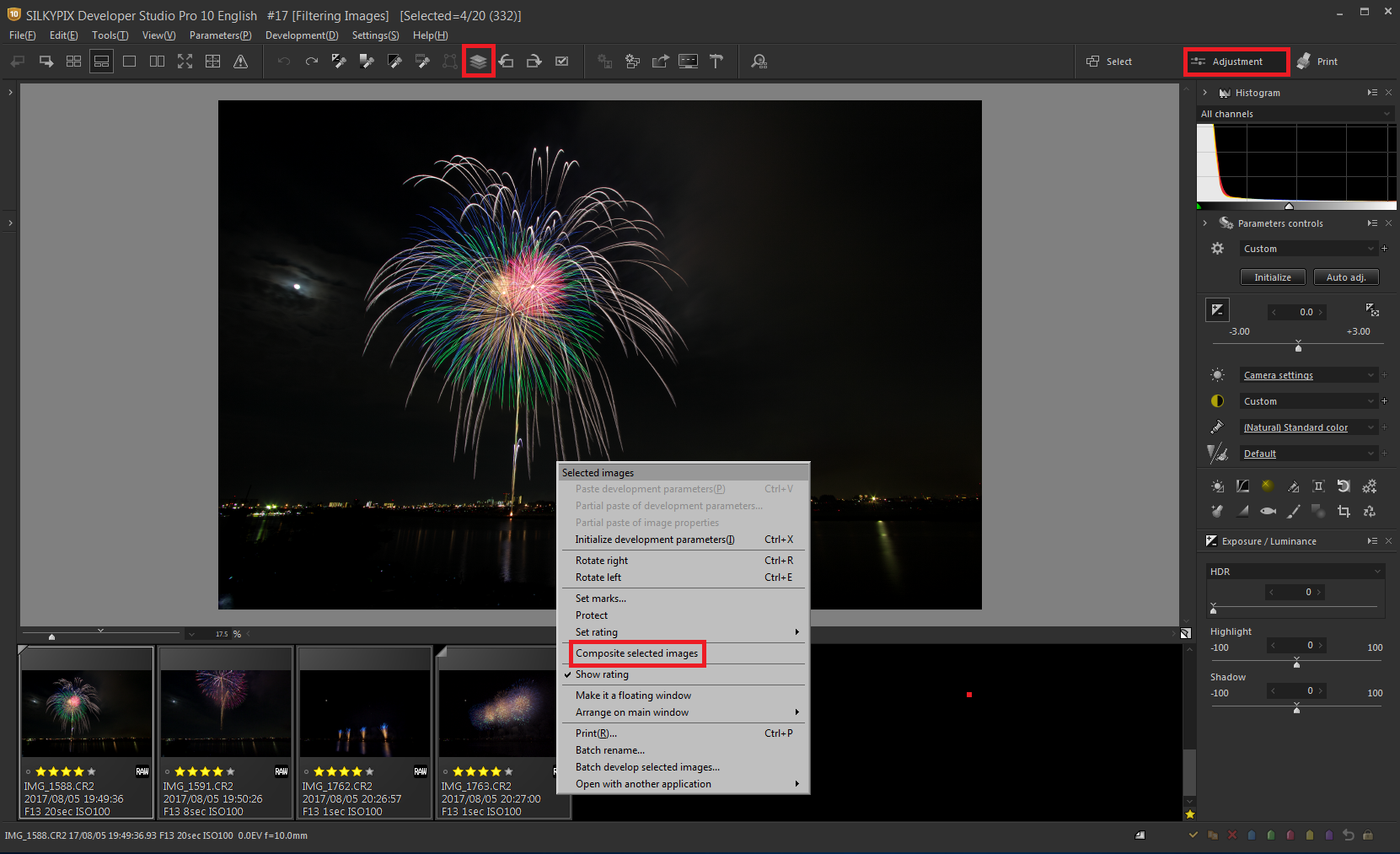
If you start SILKYPIX Pro10 for the first time, you will start with the Select section. Compositing and Adjusts must be moved to the Adjustment section. Press “Adjust” in the upper right corner to go to the Adjust section. Click here for Main window section switching.
You select the compositing mode after selecting the images you want to compositing. You can select “Composite selected images” in the right-clicked menu, or selecting the icon in the upper toolbar to select the composite mode.
How to select multiple images: You can select multiple images consecutively by holding down [Shift] and clicking, and you can select multiple images that are not consecutive by holding down [Ctrl] and clicking.
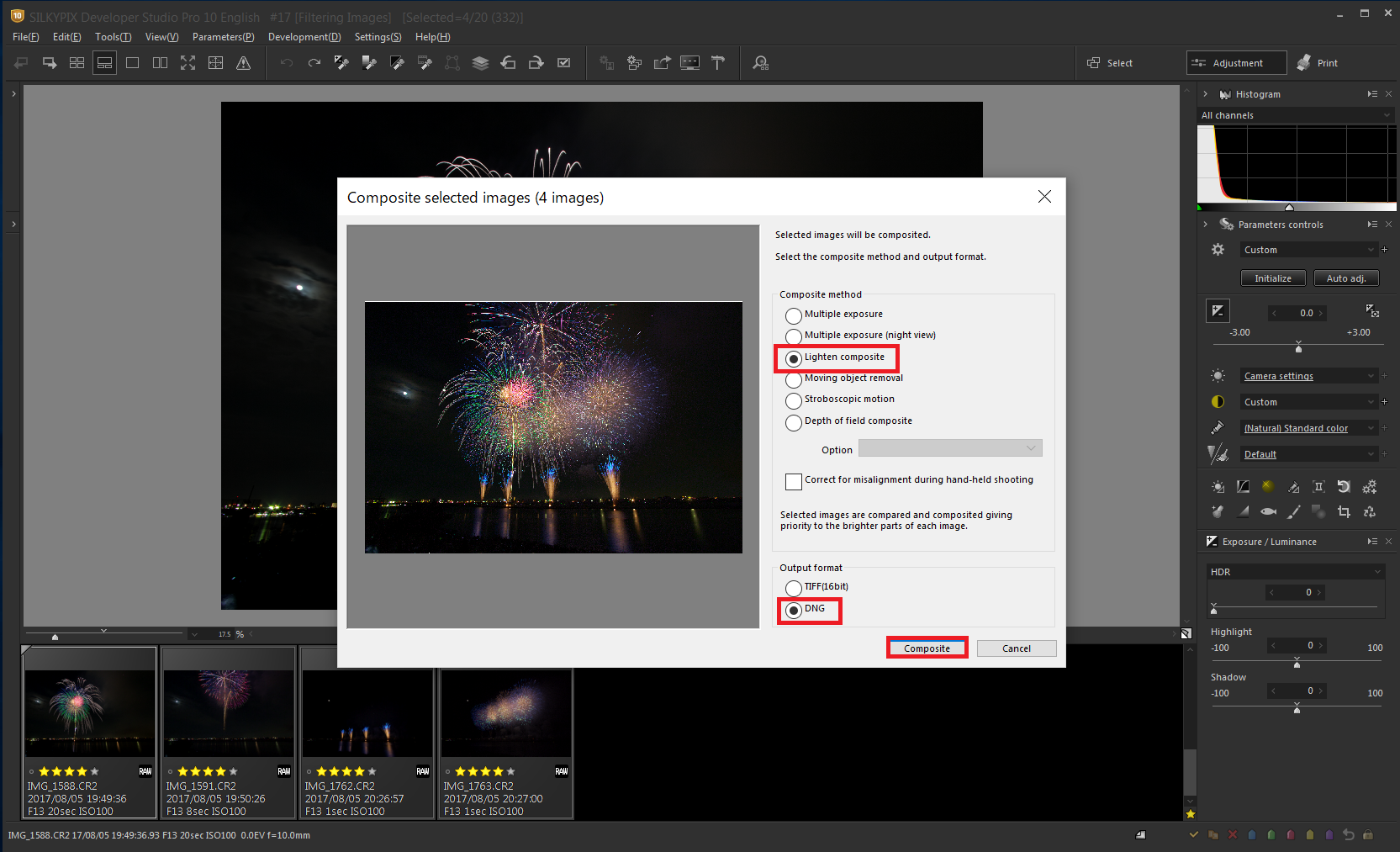
You can combine the composite functions of SILKYPIX by selecting from six combining modes according to the desired photo representation. Please take a look at about each composition modes is here.
Choose Lighten composite because it’s a image of fireworks.
Compares the selected images while giving priority to the lighter areas of each image. By compositing multiple images from an entire night of fireworks, you can layer these together to create a single image featuring an even larger launch of fireworks.
Select “Lighten composite” for composite mode and “DNG” for Output format, then click “Composite”.

This is a image of the finished fireworks after compositing is complete and adjusted.
Output format’s “DNG” is a RAW file format. Composition in DNG format will result in RAW images, so you can adjust Exposure and White Balance from here and export it as a JPEG!
RAW Development the fireworks

Next, I would like to develop fireworks image, that is composited these three fireworks.
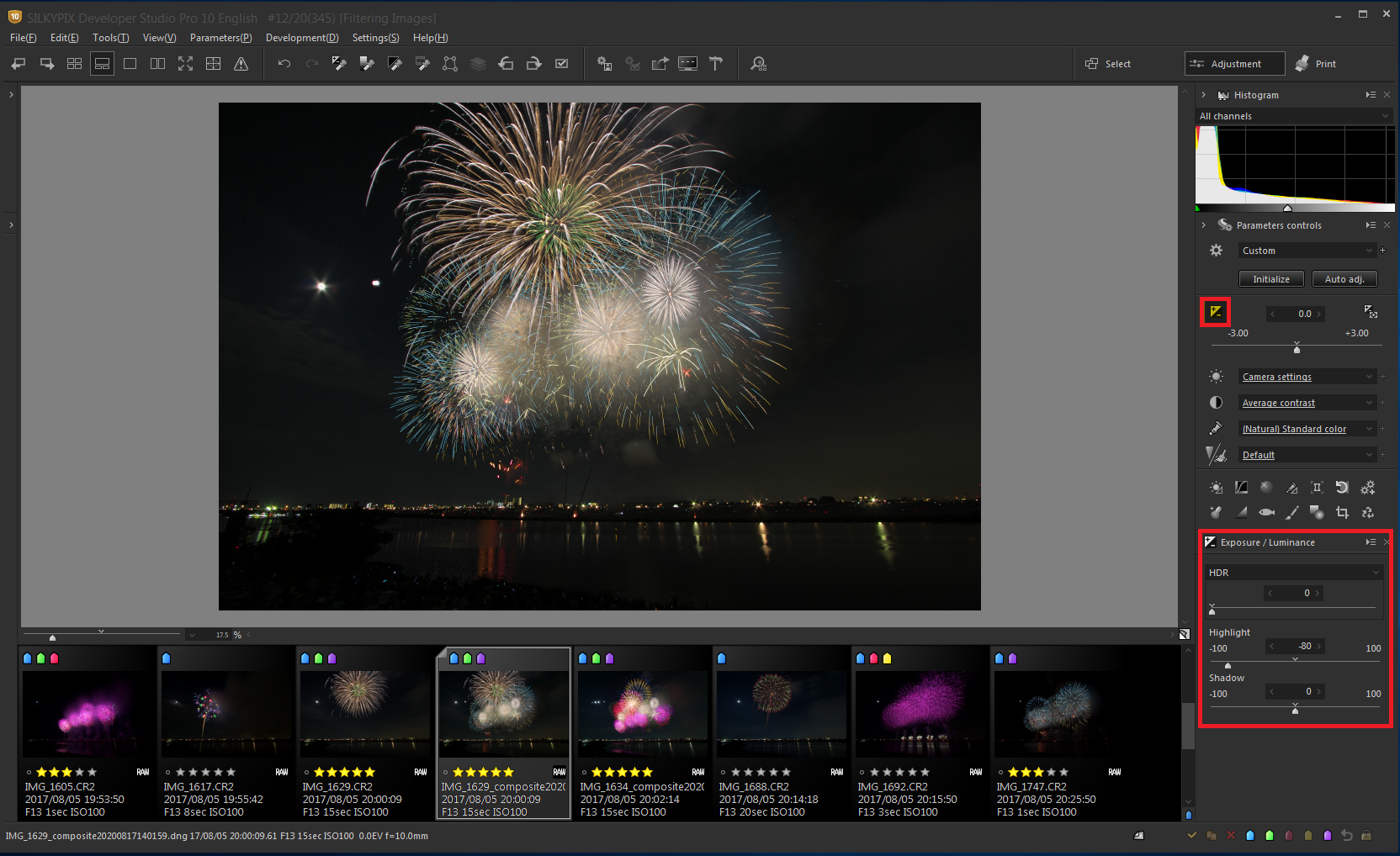
Composite is complete here. I’ve output it in DNG, so I’d like to adjust it from here and finish it.
First of all, I’m worried about the highlight area in the center, don’t you? Clicking Exposure / Luminance icon on the right displays the adjustment items below. Highlight and Shadow in this item let you adjust individual bright and dark areas, respectively! So, “Highlight” have been lowered.
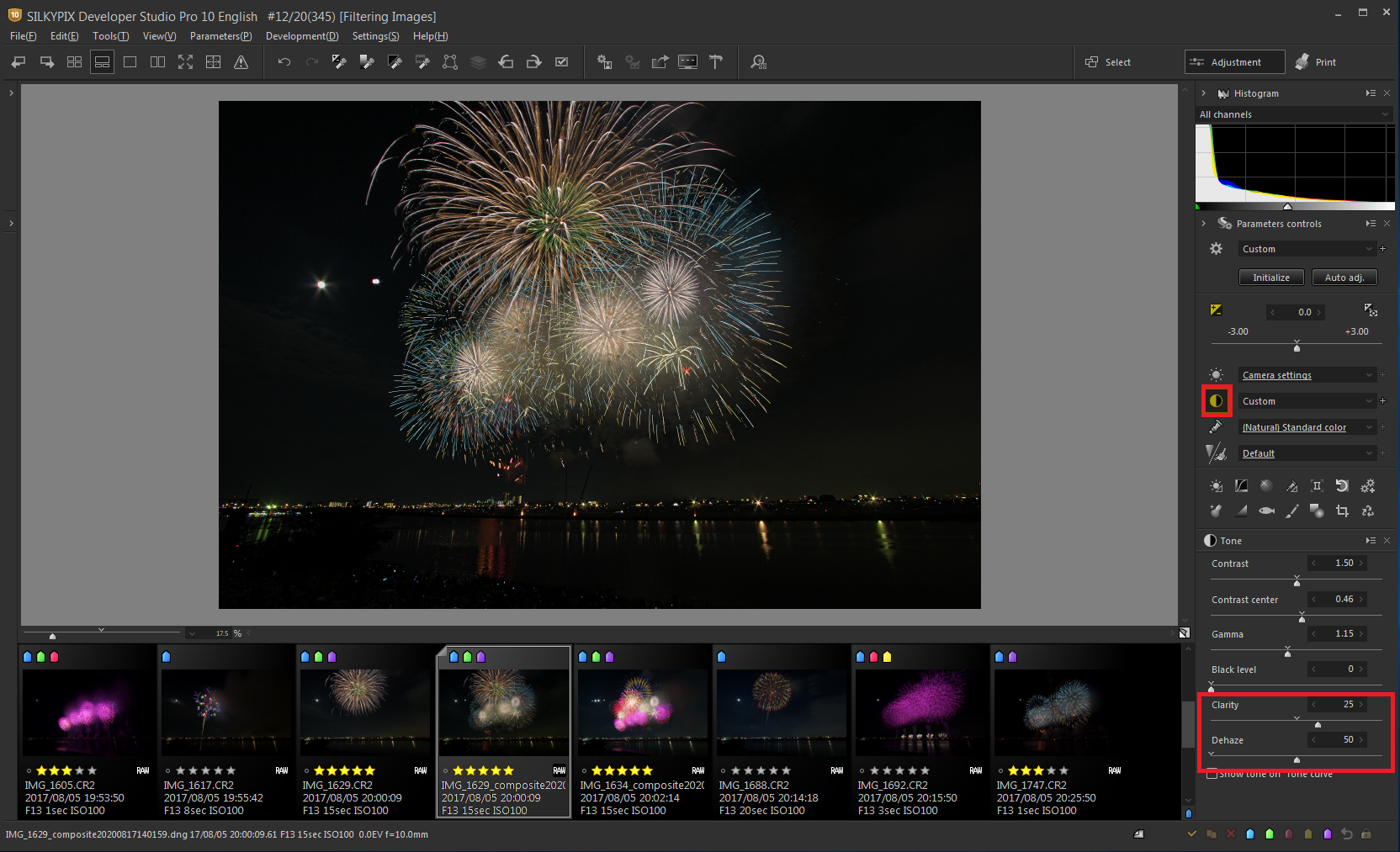
Then use Tone’s “Dehaze” to reduce smoke. And, I have also stressed the fireworks with a little “Clarity”!
Dehaze: It is possible to finish a clear image as if it were defogged on an image with reduced contrast or saturation due to the effects of atmospheric water vapor.
Clarity: It is a function that allows you to adjust Brightness levels of pixels based on surrounding pixel data. Clarity adjusts the fine texture of the subject. If you increase clarity, you can refine the details of the subject more clearly, so if you want to revive the texture of a sleepy landscape photograph as a whole, this will have that effect.
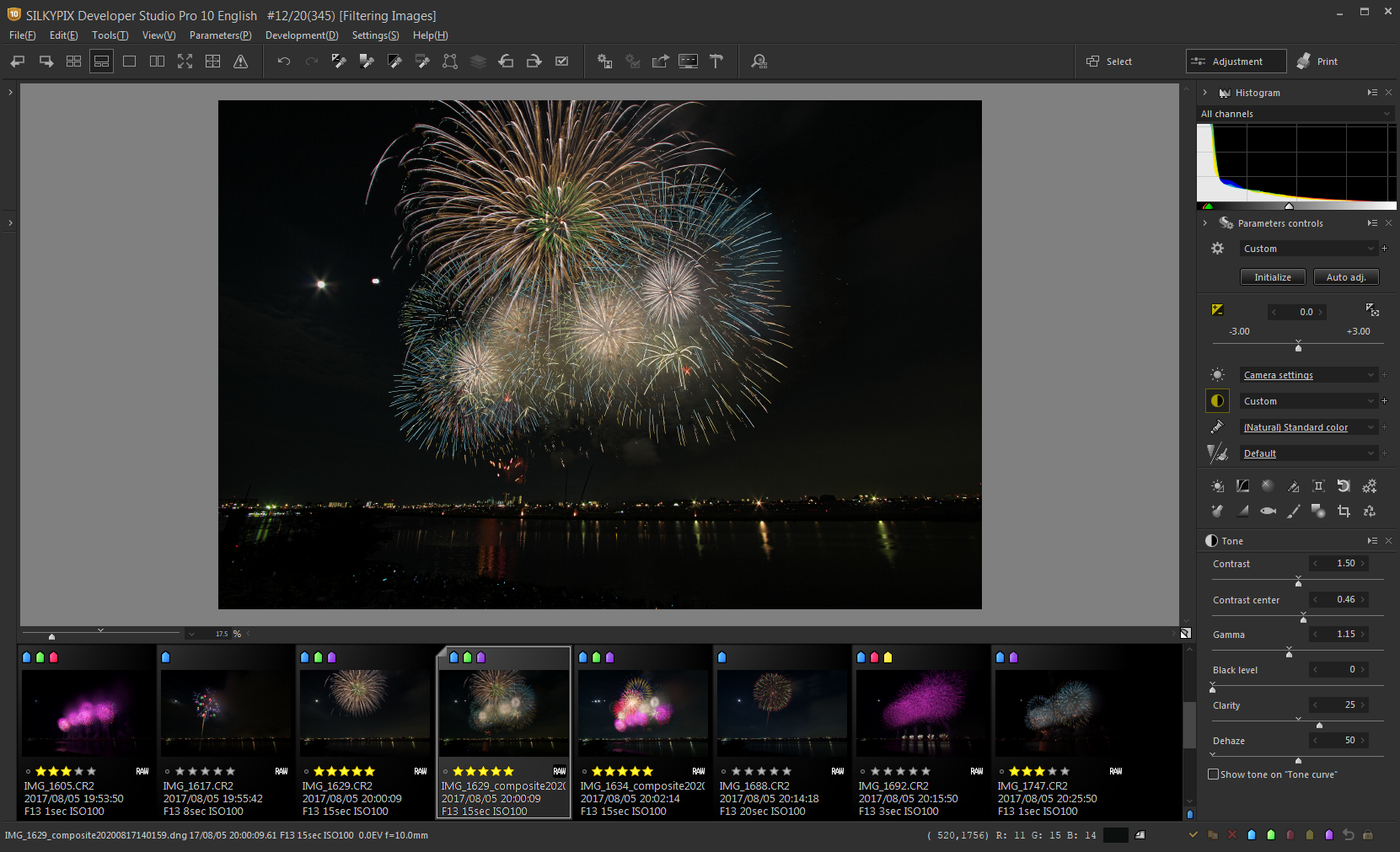
Finally, I want to remove the two white circles on the left side of the display with Spotting tools.
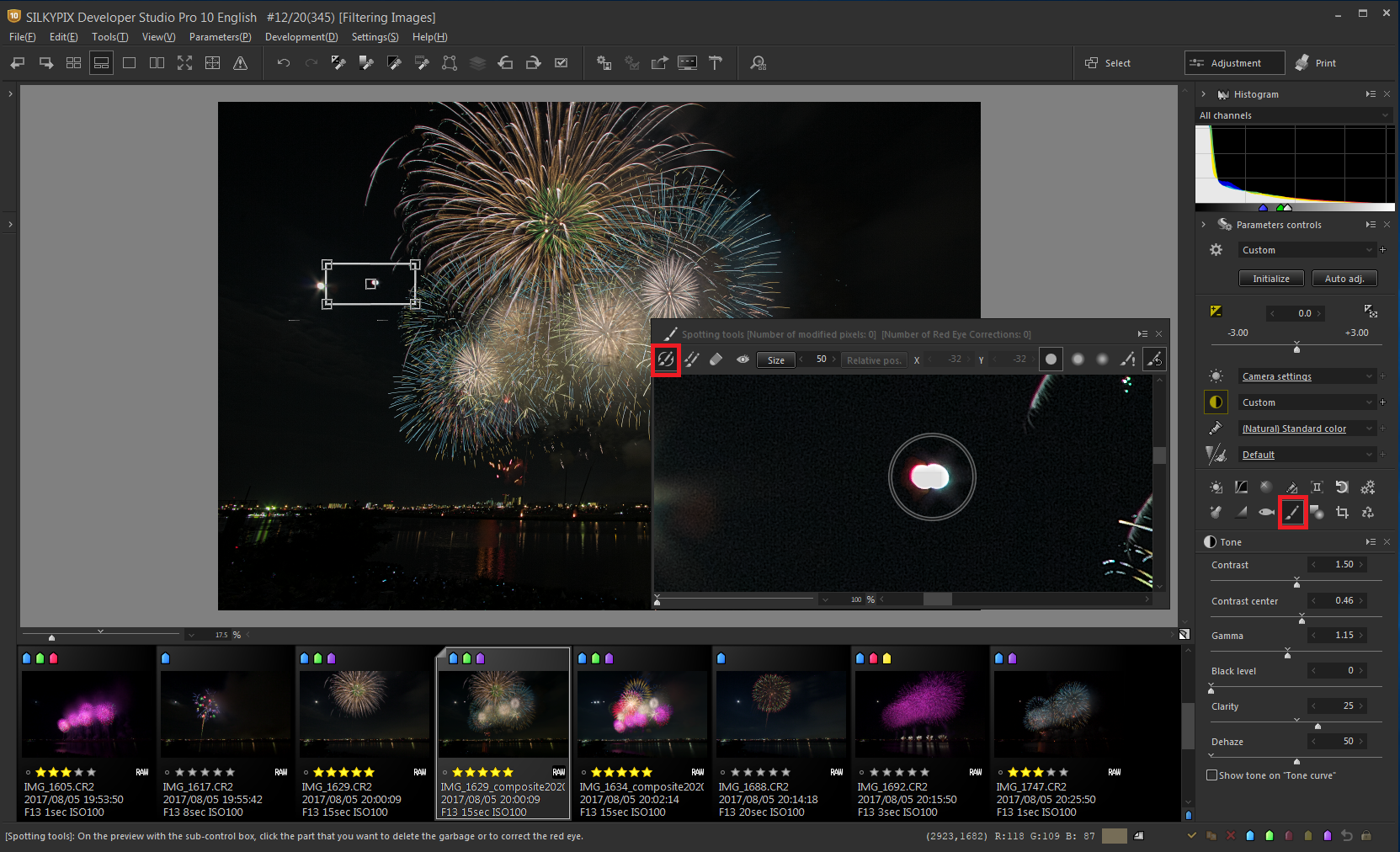
Once you have selected Spotting tools, first move the rectangular windows that appear on the main display to the dust area.
Select “Auto Erase”, change the round size to be as large as the stuff you don’t need or larger than the stuff, and click the stuff you want to erase. With just this, you can erase the stuff you don’t need.
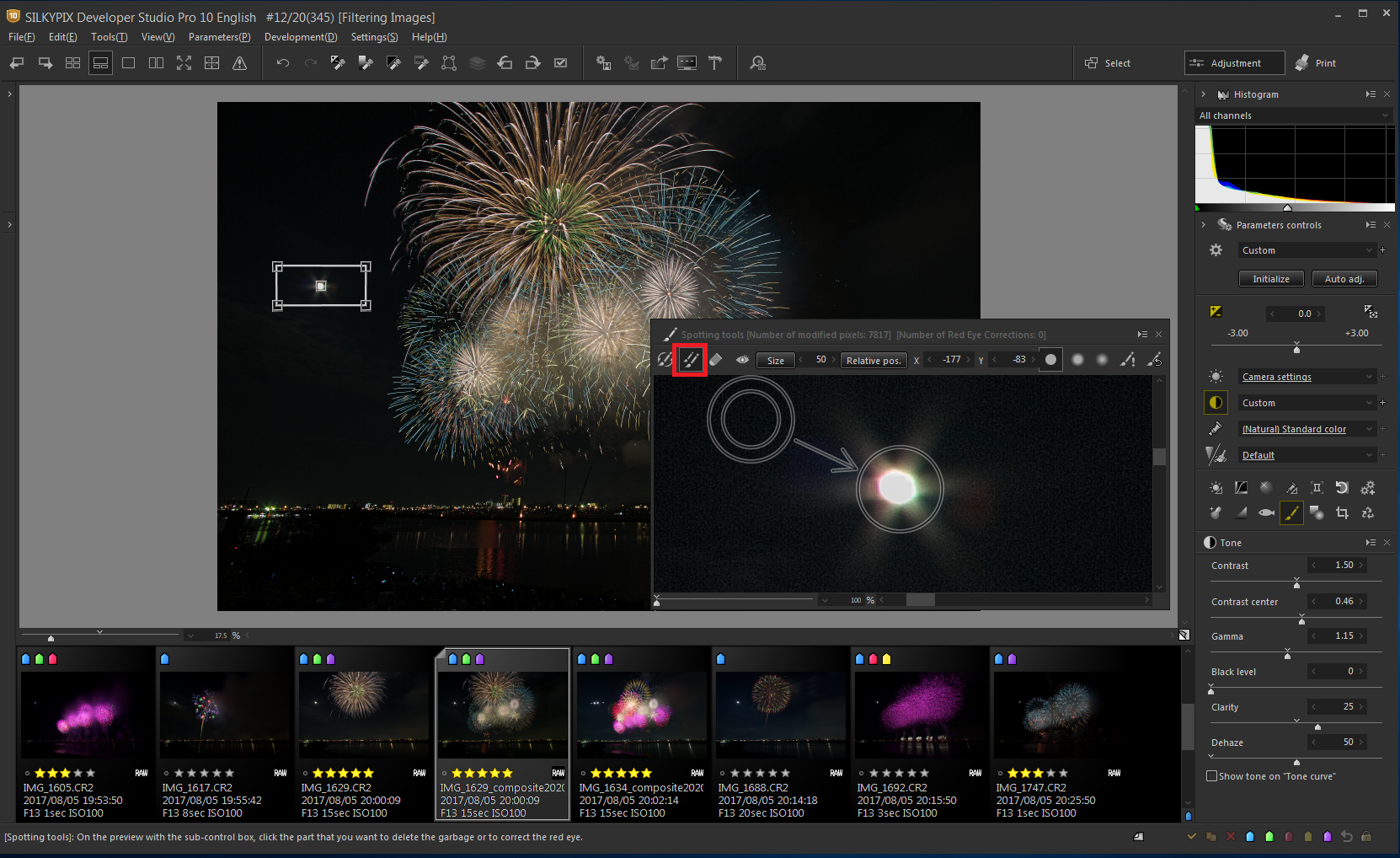
Next, let’s use Spotting tools’s Copy to erase stuff you don’t need. If you select “Copy” mode, two circles appear. This is a function that allows you to copy the double circle part to the circle. Hold down [Ctrl] when you have positioned the double circle, and move circle to the location you want to paste. You can copy by clicking, so you can easily erase the stuff.

Here is the finished image. I developed it an image of a large, simultaneous, open fireworks!
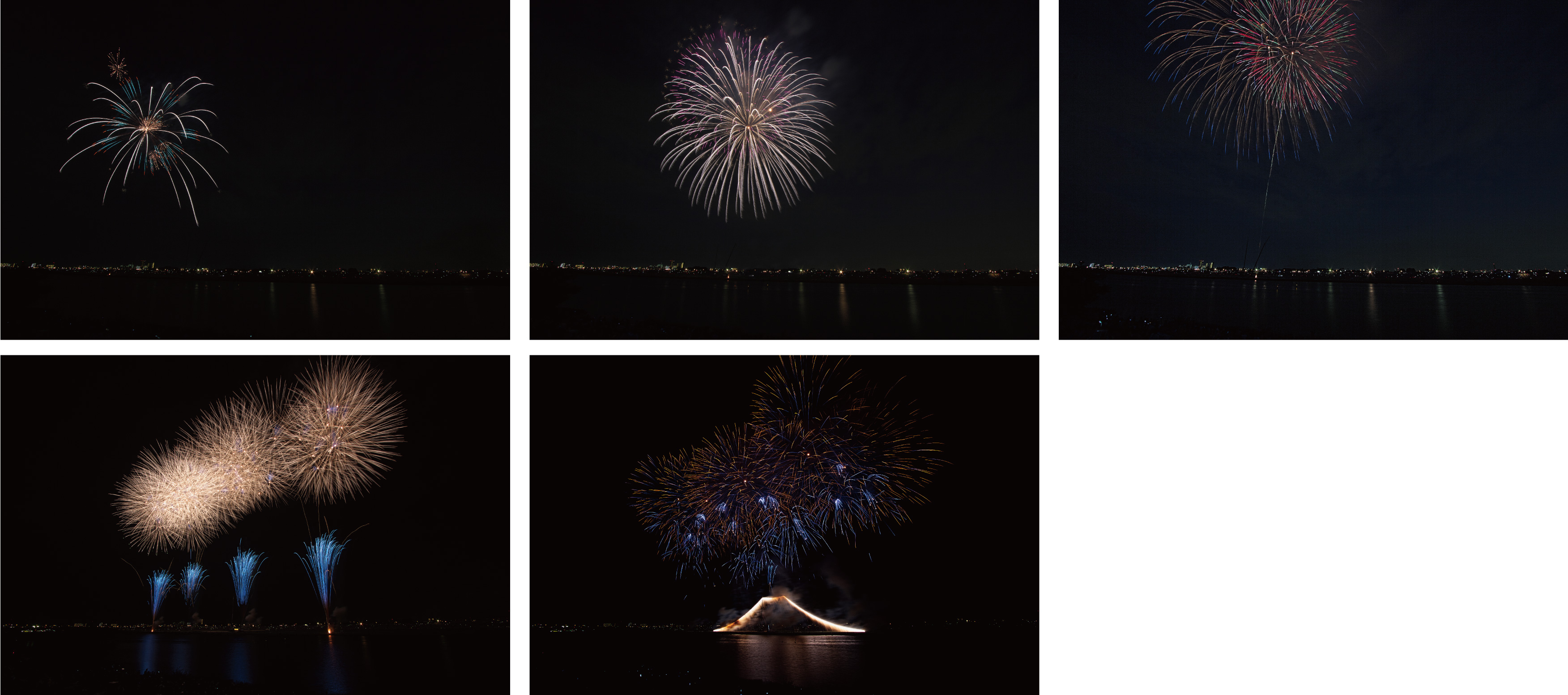

You can also combine five types of fireworks in this way to create a image of one firework.
Depending on the combination, you can finish it into images of various fireworks, so why not look back at the photos of fireworks you’ve taken in the past and make one of the fireworks you’ve never seen before?
Please enjoy RAW Development the images of fireworks in SILKYPIX.
If you haven’t tried it yet, you can use it for free for 30 days!

