

- This product is available only with FUJIFILM cameras released by July 23, 2019.
- This product will not correspond to the new camera in the future.
- If you purchase this new product during this special sale period, you can use even after this sale end.
- You cannot upgrade to the SILKYPIX normal series from this product.
- One license can be used on three computers
Sale was completed
Click here to download for ownersWe strongly support your work creation
SILKYPIX Developer Studio Pro9 for FUJIFILM is for a FUJIFILM camera limited special edition.
"SILKYPIX Developer Studio Pro9 for FUJIFILM" has many functions such as "Partial correction" and "The highlight/shadow individual brightness correction" installed in "SILKYPIX Developer Studio Pro9." Finish your photo as you imagined.
Only existing FUJIFILM cameras are compatible, and the sales period is also limited, affordable price has been realized.
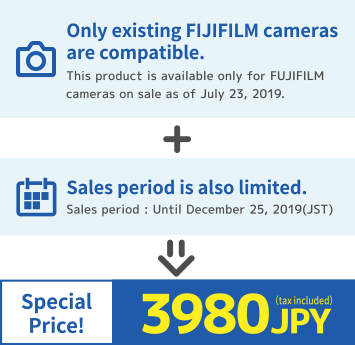
Make your image come true


Make the specified area bright and vivid
The partial correction tool changes the brightness and saturation partially in the specified area.
It is also equipped with a "brush", so free range specification is possible.
Function used: Partial correction tool


Blur the surroundings and highlight the subject
You are now able to blur the periphery of the specified range and apply sharpness.
Function used: Blurred / Sharp periphery


Exposure compensation can be done freely
It possible to individually adjust the brightness of light and dark areas in the image.
Function used: Highlight / Shadow


Clear the Haze
Add the "Dehaze" slider to the adjustment item for the mist removement of hazy images caused by atmospheric moisture or vapor.
Function used: Dehaze
Ideal finish with simple tasks
- "Automatic adjustment button" that can be adjusted with one click.
- Equipped with adjustable HDR function with 1 photo.
- Fine color controller which can be used to adjust each specific color.
- Easy remove unwanted objects using the Spotting Tool, such as dust that may appear.
- Images to be adjusted can be searched from "shooting information" such as shooting date.
Feature comparison
It is a feature comparison of RAW FILE CONVERTER EX 3.0 powered by SILKYPIX / SILKYPIX Developer Studio Pro9 for FUJIFILM. (As of July 23, 2019)
RAW FILE CONVERTER |
Pro9 for FUJIFILM |
RAW FILE CONVERTER |
Pro9 for FUJIFILM |
||
|---|---|---|---|---|---|
| Auto adjustment button | ✓ | Noise reduction | ✓ | ✓ | |
| Exposure bias | ✓ | ✓ | Lens aberration controller | ✓ | ✓ |
| HDR | ✓ | ✓ | Fine color controller | ✓ | ✓ |
| Individual adjustment of highlight/shadow | ✓ | Fine-tuning by "White balance adjustment" | ✓ | ✓ | |
| White balance | ✓ | ✓ | Spotting tool | ✓ | ✓ |
| Multi-Light source compensation | ✓ | Crop tool | ✓ | ✓ | |
| Tone | ✓ | ✓ | Rotation / shift lens effect | ✓ | ✓ |
| Clarity | ✓ | ✓ | Portrait beautification | ✓ | |
| Dehaze | ✓ | Add noise | ✓ | ||
| Tone curve | ✓ | ✓ | Blurred / Sharp periphery | ✓ | |
| L tone curve | ✓ | Partial correction tool | ✓ | ||
| Color | ✓ | ✓ | Monochrome controller | ✓ | |
| Film simulation | ✓ | ✓ | Underwater photo controller | ✓ | |
| Sharpness | ✓ | ✓ | Soft proofing | ✓ | ✓ |
RAW FILE CONVERTER |
Pro9 for FUJIFILM |
|
|---|---|---|
| Auto adjustment button | ✓ | |
| Exposure bias | ✓ | ✓ |
| HDR | ✓ | ✓ |
| Individual adjustment of highlight/shadow | ✓ | |
| White balance | ✓ | ✓ |
| Multi-Light source compensation | ✓ | |
| Tone | ✓ | ✓ |
| Clarity | ✓ | ✓ |
| Dehaze | ✓ | |
| Tone curve | ✓ | ✓ |
| L tone curve | ✓ | |
| Color | ✓ | ✓ |
| Film simulation | ✓ | ✓ |
| Sharpness | ✓ | ✓ |
| Noise reduction | ✓ | ✓ |
| Lens aberration controller | ✓ | ✓ |
| Fine color controller | ✓ | ✓ |
| Fine-tuning by "White balance adjustment" | ✓ | ✓ |
| Spotting tool | ✓ | ✓ |
| Crop tool | ✓ | ✓ |
| Rotation / shift lens effect | ✓ | ✓ |
| Portrait beautification | ✓ | |
| Add noise | ✓ | |
| Blurred / Sharp periphery | ✓ | |
| Partial correction tool | ✓ | |
| Monochrome controller | ✓ | |
| Underwater photo controller | ✓ | |
| Soft proofing | ✓ | ✓ |
* This comparison list is part of the feature.
Adjustment example
- Auto adjustment
- FILM SIMULATION
- Partial correction
- Highlight/Shadow
- Blurred / Sharp periphery
- Clarity
- Monochrome controller
The "Auto adjustment"button adjusts to the optimal exposure, white balance, and level correction for SILKYPIX all at once.
This feature is recommended for those who are "RAW development has many adjustable items and do not know what to start from."
It supports "FILM SIMULATION" which is the function of FUJIFILM digital camera.
If it is RAW data, it is possible to select "FILM SIMULATION" again at the time of adjustment.
You can adjust the Lightness, Saturation, Contrast, etc. by specifying only the area you want to adjust.
It is also possible to easily create monochrome photos with only a partial color.
Adjust brightness of highlight/shadow individually.
This function makes it possible to get close to the image with this function,
even if it is difficult to adjust the exposure when shooting, such as a backlit scene with large contrast.
You can create a close-up effect by blurring the surroundings of the subject that is the main subject in "Blurred periphery".
You can make a good correction using "Sharp periphery", etc.
when shooting with the aperture stop value of the lens and the peripheral resolution drops.
By enhancing the effect of "Clarity," you can emphasize the texture of the subject.
Conversely, when you want to soften the texture of flowers and portraits, you can do so by reducing the effect.
A "Monochrome Controller" function has been installed specialized for adjusting monochrome pictures.
Eight kinds of "Color filters" and the "Lightness" can be adjusted,
so you can freely adjust the monochrome tone to thorough finish your black and white photographs.
System requirements
- Microsoft® Windows® 10 / 8.1 64-bit version
* It does not correspond to the Windows® 10 tablet mode.
* It does not correspond to 32-bit version OS. - CPU: Intel® Pentium 4 or later / AMD Athlon 64 or later
- Memory: 4GB or more RAM (8GB or higher recommended)
- HDD: 10GB of available hard-disk space or more
- Display: XGA (1024×768) or higher
- macOS® v10.9 - v10.15
- CPU: Intel® Core 2 Duo or higher processor
- Memory: 4GB or more RAM (8GB or higher recommended)
- HDD: 10GB of available hard-disk space or more
- Display: XGA (1024×768) or higher
Supported digital cameras
- GFX 50R *2
- GFX 50S *2
- GFX100 *2
- X-A1 *2
- X-A2 *2
- X-A3 *2
- X-A5 *2
- X-A10 *2
- X-A20 *2
- X-E1 *2
- X-E2 *2
- X-E2S *2
- X-E3 *2
- X-H1 *2
- X-M1 *2
- X-Pro1 *2
- X-Pro2 *2
- X-T1 *2
- X-T2 *2
- X-T3 *2
- X-T10 *2
- X-T20 *2
- X-T30 *2
- X-T100 *2
- X10 *2
- X20 *2
- X30 *2
- X70 *2
- X100 *2
- X100S *2
- X100T *2
- X100F *2
- XF1 *2
- XF10 *2
- XQ1 *2
- XQ2 *2
- X-S1 *2
- FinePix S1
- FinePix S2Pro
- FinePix S3Pro
- FinePix S5Pro
- FinePix S100FS
- FinePix SL1000/SL1010
- FinePix HS10 *1
- FinePix HS11 *1
- FinePix HS20EXR
- FinePix HS22EXR
- Finepix HS30EXR
- Finepix HS33EXR
- Finepix HS35EXR
- FinePix HS50EXR
- FinePix F505EXR
- FinePix F550EXR
- FinePix F600EXR
- FinePix F605EXR
- Finepix F770EXR
- Finepix F775EXR
- Finepix F800EXR
- Finepix F805EXR
- Finepix F900EXR
- Although the WB value setting of the camera is acquired, AWB is treated as sunlight.
- "FILM SIMULATION" is supported and an available film simulation can be selected.
Contact and Support
Please check here first if you cannot open a RAW/JPEG file
The file which can be used with this product is restricted to the following files. Please note that this product cannot be used for RAW data with not supported cameras, or for JPEG / TIFF files without the appropriate information.
- RAW/JPEG files taken by FUJIFILM cameras*1 which are on supported camera list.
- JPEG/TIFF*2 files developed from RAW/JPEG files taken by FUJIFILM cameras*1 which are on supported camera list.
- Please check the list of supported cameras regarding to detail models.
- Available if Exif information is added at the development.
Contact regarding to purchasing
Please contact our Information Center regarding to purchasing.
Information Center- This license can be registered to 3 different PCs/Macs which are owned by individual or corporate.
- This product will be sold by downloading.
- You cannot upgrade to the SILKYPIX normal series from this product.
- License of this product is common in Windows and macOS. You can take an advantage both of the OS by purchase a license.
































